TechTarget.com/searchdatacenter
https://www.techtarget.com/searchdatacenter/tip/Troubleshooting-Logical-Volume-Manager-boot-problems
Troubleshooting Logical Volume Manager boot problems
By Sander van Vugt
Logical volumes enable you to manage server disk space. If problems occur with your logical volumes, however, it's harder to fix them than it is with normal partitions. Troubleshooting the management of volumes in Logical Volume Manager (LVM) is also difficult. In this article, you'll learn how to fix LVM problems that occur during startup.
When your server boots up, it normally self-scans for LVM volumes. It does so by executing the pvscan command from the startup scripts, regardless of which Linux distribution you use. If something isn't working properly, however, pvscan will fail and you'll have to initialize LVM yourself. Once you understand how LVM works, this task isn't too onerous .
LVM's bottom layer consists of physical devices, or storage devices that are marked as usable by LVM. But not every storage device is a physical device; they need to be initialized using the pvcreate command before they can be used. When your server boots, it uses the pvscan command to find LVM devices that exist on your storage devices.
LVM's second layer consists of the volume groups. A volume group is a collection of one or more storage devices from which logical volumes can be created. During the configuration of LVM, one or more volume groups is normally created using the vgcreate command. When booting, your server uses the vgscan command to activate the volume group.
From the volume group, logical volumes are created. These are the storage devices on which file systems can be created. You use lvcreate to create them and lvscan to activate them. Figure 1 gives an overview of the LVM setup.
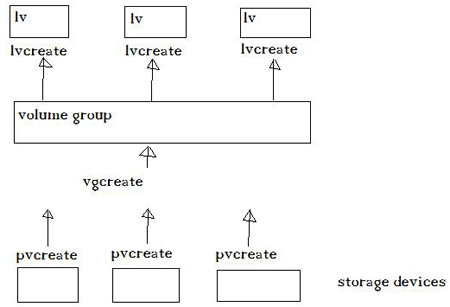
Figure 1: Overview of LVM setup
Before you begin troubleshooting, inspect your volumes with the lvdisplay command. If all is well, lvdisplay will give an overview of your logical volumes. If it isn't, it will tell you, "No volume groups found." If this message is returned, you must check the LVM setup from the physical volumes up to the logical volumes to see what might be wrong. Use these steps to help with your troubleshooting:
- If your LVM structure has never worked, start by checking the storage devices themselves. If you've added partitions to the LVM setup, the partition should be marked as partition type 8e. You can check with the fdisk command if this is the case: Use
fdisk -l /dev/sda. If it isn't set to type 8e, usefdisk /dev/sdato open fdisk on your server's hard drive. Type t, followed by the number of the partition whose type you want to change. Finally, enter 8e, save the settings and reboot. If the problem was in the wrong partition type, your LVM volumes will be accessible after this fix. - If your volumes are still not accessible, use the pvdisplay command to indicate whether the storage devices are marked as LVM devices. If they are not but you believe you set them up as LVM devices previous, use
pvscan /dev/sda. If this doesn't display your physical volumes, usepvcreate /dev/sdato set up your storage device as an LVM device. Listing 1 shows you the result that pvdisplay and pvscan would normally return.Listing 1: Use pvscan to initialize existing physical volumes.
root@mel:~# pvscan /dev/md0 PV /dev/md0 VG system lvm2 [912.69 GB / 10.69 GB free] Total: 1 [912.69 GB] / in use: 1 [912.69 GB] / in no VG: 0 [0 ] root@mel:~# pvdisplay --- Physical volume --- PV Name /dev/md0 VG Name system PV Size 912.69 GB / not usable 1.69 MB Allocatable yes PE Size (KByte) 4096 Total PE 233648 Free PE 2736 Allocated PE 230912 PV UUID Z0qNiT-ZWH3-Yqfh-8jmi-jdW7-pNR4-IY6JW1
- The next step is to repeat the preceding actions for the volume groups on your server. First use the vgdisplay command to see your current volume groups. If that doesn't give you a result, use vgscan to tell the server to scan for volume groups on your storage devices. Listing 2 shows the result of these commands:
Listing 2: To initialize volume groups, use vgscan and vgdisplay.
root@mel:~# vgscan Reading all physical volumes. This may take a while... Found volume group "system" using metadata type lvm2 root@mel:~# vgdisplay --- Volume group --- VG Name system System ID Format lvm2 Metadata Areas 1 Metadata Sequence No 6 VG Access read/write VG Status resizable MAX LV 0 Cur LV 5 Open LV 5 Max PV 0 Cur PV 1 Act PV 1 VG Size 912.69 GB PE Size 4.00 MB Total PE 233648 Alloc PE / Size 230912 / 902.00 GB Free PE / Size 2736 / 10.69 GB VG UUID 9VeHJR-nkCX-2Ofg-3BUq-l52H-WqFW-3B2Sw7
- Now that both the physical volumes and volume groups are available, you may still have to scan your logical volumes. First, however, use lvdisplay to see wether they have been activated automatically. The command sequence repeats itself: Use lvscan to scan for available volumes and lvdisplay to see whether they are listed. Listing 3 shows you the result of these two commands:
Listing 3: Use lvscan and lvdisplay to initialize your logical volumes
root@mel:~# lvscan ACTIVE '/dev/system/root' [100.00 GB] inherit ACTIVE '/dev/system/swap' [2.00 GB] inherit ACTIVE '/dev/system/var' [100.00 GB] inherit ACTIVE '/dev/system/srv' [100.00 GB] inherit ACTIVE '/dev/system/clonezilla' [600.00 GB] inherit root@mel:~# lvdisplay --- Logical volume --- LV Name /dev/system/root VG Name system LV UUID C2QCPB-vtTJ-E3QN-hoZE-dfZE-cBiZ-zzO6mN LV Write Access read/write LV Status available # open 1 LV Size 100.00 GB Current LE 25600 Segments 1 Allocation inherit Read ahead sectors 0 Block device 254:0
--- Logical volume --- LV Name /dev/system/swap VG Name system LV UUID 1NY8gw-TZgt-9Xxp-6FnA-2HEa-HUmv-tnqnI5 LV Write Access read/write LV Status available # open 2 LV Size 2.00 GB Current LE 512 Segments 1 Allocation inherit Read ahead sectors 0 Block device 254:1
--- Logical volume --- LV Name /dev/system/var VG Name system LV UUID 0yzvpN-U1uC-3Hra-7iOn-Sljz-pweh-1J8FsO LV Write Access read/write LV Status available # open 2 LV Size 100.00 GB Current LE 25600 Segments 1 Allocation inherit Read ahead sectors 0 Block device 254:2
--- Logical volume --- LV Name /dev/system/srv VG Name system LV UUID zUwbXR-7T1T-2yAJ-34Ri-FiFf-Wruc-ql5QtS LV Write Access read/write LV Status available # open 1 LV Size 100.00 GB Current LE 25600 Segments 1 Allocation inherit Read ahead sectors 0 Block device 254:3
--- Logical volume --- LV Name /dev/system/clonezilla VG Name system LV UUID zh1jLm-k3ut-UjwD-fBkh-GArt-HxII-i5342d LV Write Access read/write LV Status available # open 1 LV Size 600.00 GB Current LE 153600 Segments 1 Allocation inherit Read ahead sectors 0 Block device 254:4
At this point, your logical volumes should be accessible. If they are not, you have to start troubleshooting a problem unrelated to the boot procedure, which is an issue I will address in a later tip.
ABOUT THE AUTHOR: Sander van Vugt is an author and independent technical trainer, specializing in Linux since 1994. Vugt is also a technical consultant for high-availability (HA) clustering and performance optimization, as well as an expert on SLED 10 administration.
27 Aug 2009