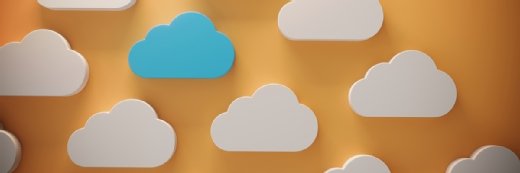Getty Images
What are the main features of Azure Storage Explorer?
With Azure Storage Explorer, cloud admins can centrally manage storage accounts and resources. Here are some key features to tap into.
Azure Storage Explorer is a GUI-based tool IT teams can use to oversee storage operations related to the Azure public cloud.
Storage Explorer lets admins manage Azure Storage data from Windows, MacOS and Linux desktops. The Azure Storage Explorer interface should be familiar to anyone who has used FTP GUI-style tools. The software offers a way to perform daily storage management tasks without having to use the Azure Portal or PowerShell.
Admins can download Storage Explorer from Microsoft.
Azure Storage Explorer features and basics
After an admin connects to Azure, they can navigate all the storage systems that are in use on the cloud platform, as well as locally, if configured. All the different storage account types are split up into groups. For example, all the VM disks are grouped into their respective resource group.
The Azure Storage Explorer toolbar, shown in Figure 1, is context-sensitive. Meaning, it changes to present an appropriate range of options for the storage type selected. For example, for virtual hard disks, it presents a snapshot menu that allows admins to take a disk snapshot. Other options include the ability to copy and paste files within the application.
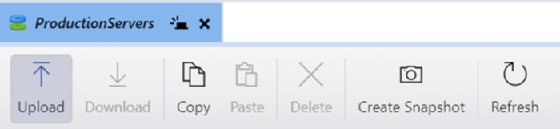
Other Azure Storage Explorer features include the ability to create file shares. Again, the contextual tool bar changes to present useful options, such as connecting file shares to a VM. Admins can snapshot the file shares -- a feature that creates point-in-time copies and lets admins navigate between them as desired.
One of the most useful capabilities is sharing files within Azure. Storage Explorer has built-in functionality that lets admins configure access without sharing any sensitive information or having to use the Azure Portal or scripts. A user can connect to another user's Azure storage environment and, depending on permissions, interact with the storage blob.
A Shared Access Signature (SAS) also ensures secure access to storage resources. With a SAS, admins can limit access to a specific time. To get the SAS signature for a resource, right-click on the resource and select "Get Shared Access Signature."
The role of storage emulators
Azure Storage Explorer can connect to a local storage emulator called Azurite. This enables teams to locally test and develop Azure storage resources. Admins can install and deploy Azurite through Visual Studio, Visual Studio Code, Node Package Manager, Docker Hub or GitHub.
Azurite replaced Azure Storage Emulator, a local storage emulator that is now deprecated.