
Fotolia
How to configure Microsoft RDS Personal Session Desktops
Microsoft has found a balance for virtual desktops in Windows Server 2016. Personal Session Desktops give IT the option to deploy VDI in Microsoft Azure.
It's not often that IT can have its cake and eat it too, but by throwing Personal Session Desktops into the Windows Server batter for virtual desktops, it's possible.
For years, Windows Server included two primary options for organizations that wish to enable virtual desktop capabilities. First is the terminal server approach, which allows a Windows Server to host multiple user sessions through Remote Desktop Services (RDS). The other is VDI, which runs multiple virtualized desktop OSes on top of a Hyper-V host and uses a connection broker to match user sessions to a virtual desktop machine. Because the sessions run on Windows Server, users actually work from a Windows Server desktop.
In Windows Server 2016, however, Microsoft introduced a third option called Personal Session Desktops, which is essentially a mashup of the two methods.
A taste of Personal Session Desktops
Similar to a VDI deployment, Personal Session Desktops give each user his own personal virtual machine. Like RDS, that virtual machine runs Windows Server, however, not Windows 10. This concept may sound a bit odd at first, but there is actually a good reason why Microsoft chose to create this new architecture.
Microsoft is heavily invested in cloud services and has been trying to get its customers to migrate various workloads to Microsoft Azure. The problem is that not all workloads can function in Azure. VDI is one of those workloads because it requires IT to have access to the underlying hypervisor, but Microsoft cannot give tenants access to the hypervisor or other components because of how Azure works. Creating Personal Session Desktops gives Microsoft a way to enable VDI-like functionality in Azure.
Users who are accustomed to working on a true desktop OS must adjust to a server desktop in this scenario.
Help users enjoy server desktops
Microsoft has done some work on the Windows Server desktop experience to make life easier for Personal Session Desktop users. In previous Windows Server versions, Desktop Experience was an optional feature IT could install through Server Manager or through PowerShell. In Windows Server 2016, the Setup program presents two different installation options -- Windows Server 2016 or Windows Server 2016 with Desktop Experience.
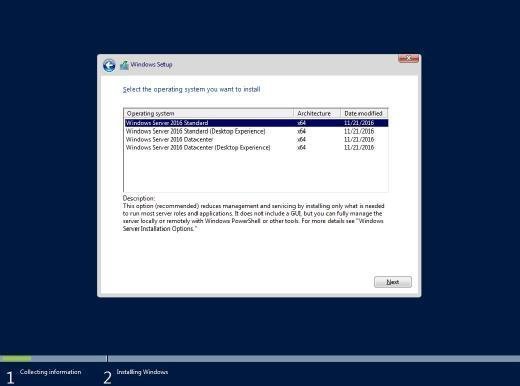
Installing Windows Server without Desktop Experience means the OS is configured as a server core deployment. If IT installs Windows with Desktop Experience, then the OS includes a graphical user interface that looks and feels like the one in Windows 10. There are still some differences between the two deployments, but using a few Group Policy settings can remedy most of the cosmetic differences.
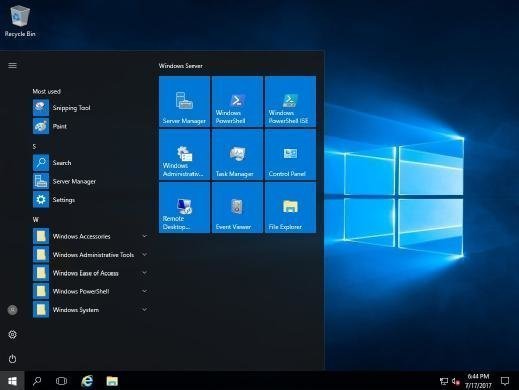
How to bake the perfect Personal Session Desktop
IT can only configure Personal Session Desktops using PowerShell. The cmdlet used for setting up Personal Session Desktops is New-RDSessionCollection. Once IT creates a Personal Session Desktop collection, it can use the Set-RDPersonalSessionDesktopAssignment cmdlet to assign users to personal session hosts. IT pros can also import assignments from a text file so they don't have to configure all the user assignments manually.
Personal Session Desktops probably aren't going to replace VDI anytime soon, but for IT pros who want to run VDI in the cloud, Personal Session Desktops may very well be the answer.







