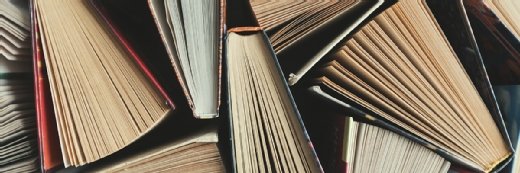Getty Images
How to install and set up MSIX and msixbundle
IT admins should know that one of the simplest ways to deploy Windows applications across a fleet of managed desktops is with an MSIX bundle and MSIX files.
Microsoft introduced MSIX packages to improve on the existing APPX packages for deploying business applications, and Windows administrators should be familiar with these packages and how to install them.
While there are many methods that IT departments can use to deploy business applications, none of them has the simplicity, lack of bloat and level of control that MSIX packages provide. IT administrators need a firm understanding of what MSIX packages are and how to deploy them so that they can manage applications across a fleet of Windows devices safely and effectively.
What is an MSIX package?
The MSIX package format provides a modern packaging format that IT can use to deploy basically any type of Windows app or framework. More importantly, it also enables IT to always stay up to date. Compared with previous iterations, however, MSIX packages bring great installation reliability and decrease the load on the network bandwidth. The format is also quite efficient with disk space, as there is no duplication of files.
One of the main strengths of an MSIX package is how it provides the IT administrator with different layers within the package. With that, it provides flexibility for IT. From a high-level perspective, a package contains two different layers:
- The package payload. The application files themselves.
- The footprint files. The payload files.
Together, these layers ensure that IT can easily validate, manage, deploy and update the package.
What is an msixbundle?
An MSIX bundle is essentially a bundle of multiple MSIX packages. The most common use for an MSIX bundle is when IT is working with multiple architectures -- x86 and x64 -- and managing a large array of applications. They can also be helpful when working with multiple languages.
In those cases, an MSIX bundle provides a smoother distribution of the packages and works better in combination with Windows. Windows can determine the required architecture for each app and will only download the required files for that architecture. This reduces unnecessary bloat from the underlying system, which was a problem with the previous MSI format.
An MSIX bundle often contains three different layers:
- The architecture. The application files for the different architectures.
- The resource files. The aspects of that application that might require customization, such as the language files.
- The footprint files. The payload files.
These layers ensure that the bundle facilitates faster uploads, publishing and development, and ultimately reduce the number of MSIX packages that IT needs to deploy.
How to install msixbundle files
Before installing an MSIX bundle, it's important to keep in mind that an MSIX package runs in its own container. Therefore, the payload of the package does not spread across the platform. That provides a much easier method for the IT administrator to distribute those packages to Windows devices, as there is no direct effect on existing applications that run on the endpoint.
There are multiple methods that IT can use to deploy an MSIX bundle. IT administrators can manually install each machine by double-clicking the MSIX bundle and letting the Windows App Installer handle the installation process. That is a time- and resource-intensive operation.
To automate that installation process, IT administrators should use command-line options for installing an MSIX bundle or package. For that purpose, Microsoft introduced the MSIX PowerShell cmdlets. Those cmdlets enable admins to manage all aspects of an MSIX package and APPX packages. The table below provides an overview of the most commonly used cmdlets for managing any of those packages.
| PowerShell cmdlet | Function |
| Get-AppPackage or Get-AppxPackage | This PowerShell cmdlet can be used to get an overview of the installed packages (*.msix and *.appx) on a Windows device. |
| Add-AppPackage or Add-AppxPackage | This PowerShell cmdlet can be used for installing packages (*.msix and *.appx) on a Windows device. |
| Remove-AppPackage or Remove-AppxPackage | This PowerShell cmdlet can be used for uninstalling packages (*.msix and *.appx) from a Windows device. |
The following is a straightforward example for installing an MSIX package with this method:
Add-AppPackage -Path '.\ExamplePackage.msix'This is an example for retrieving an overview of all installed packages for all users:
Get-AppPackage -AllUsersTogether, that means that PowerShell cmdlets can already help IT administrators with automating the basics of the installation process for MSIX packages. The best option, however, is that admins use their internal device management platform to simplify and automate that process. Most device management platforms provide built-in capabilities for deploying MSIX packages.
This example uses Microsoft Intune:
- Open the Microsoft Intune admin center portal and navigate to Apps > Windows.
- On the Windows apps page, click Create and select Line-of-business app as app type.
- On the App information page, as shown in Figure 1, select the app to deploy; if needed, select the external dependencies of the app; and then click OK.
- After selecting the app, the App information page will show preconfigured information about the app that admins can customize to match company standards.
- On the Assignments page, configure the users or devices that should receive the app, and click Next.
- On the Review and Create page, verify the information and click Create.
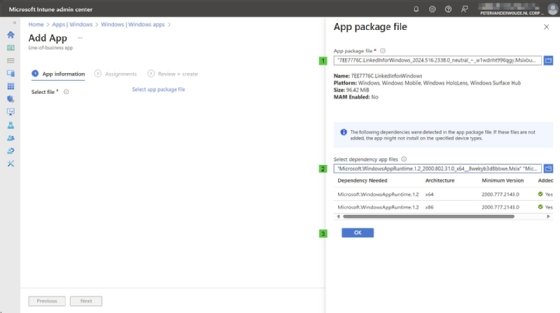
After the admin completes these steps, Intune will automatically distribute the MSIX bundle to the specified users or devices within the organization. This also lets IT keep track of the deployment status with a centralized view of the Windows fleet.
Peter van der Woude works as a mobility consultant and knows the ins and outs of the Configuration Manager and Microsoft Intune tools. He is a Microsoft MVP and a Windows expert.