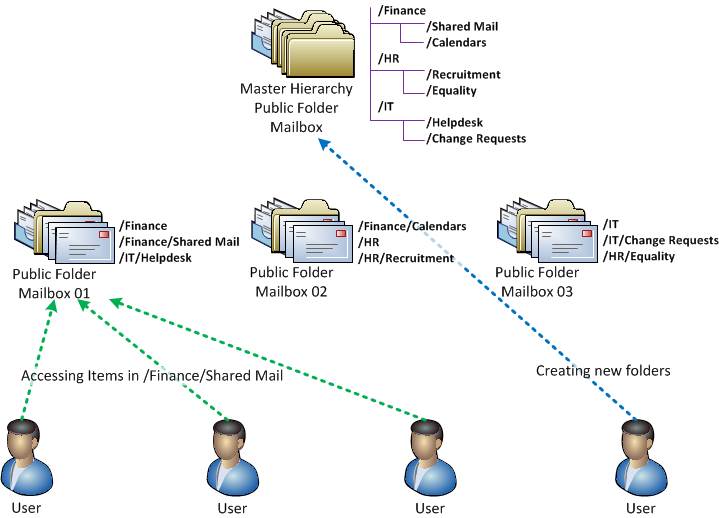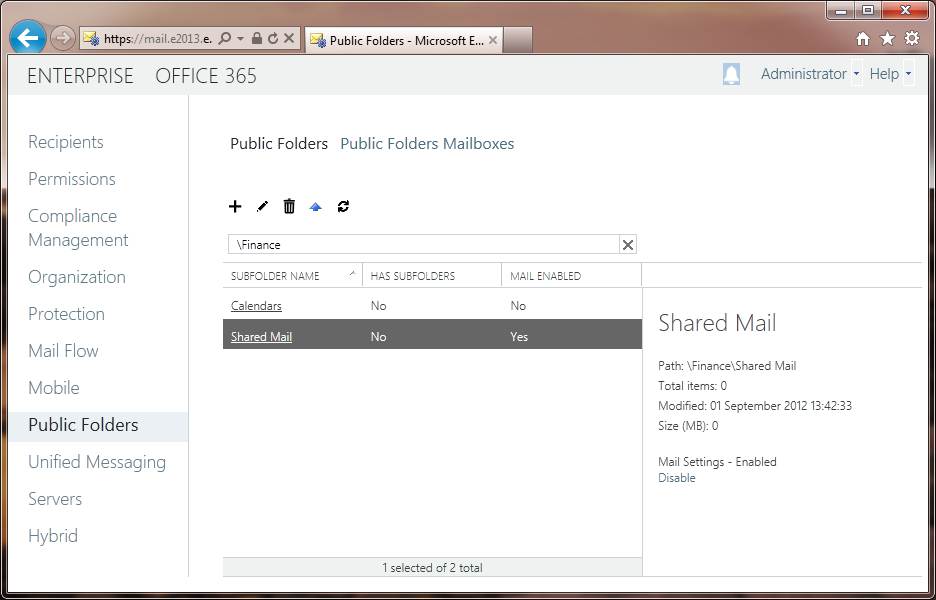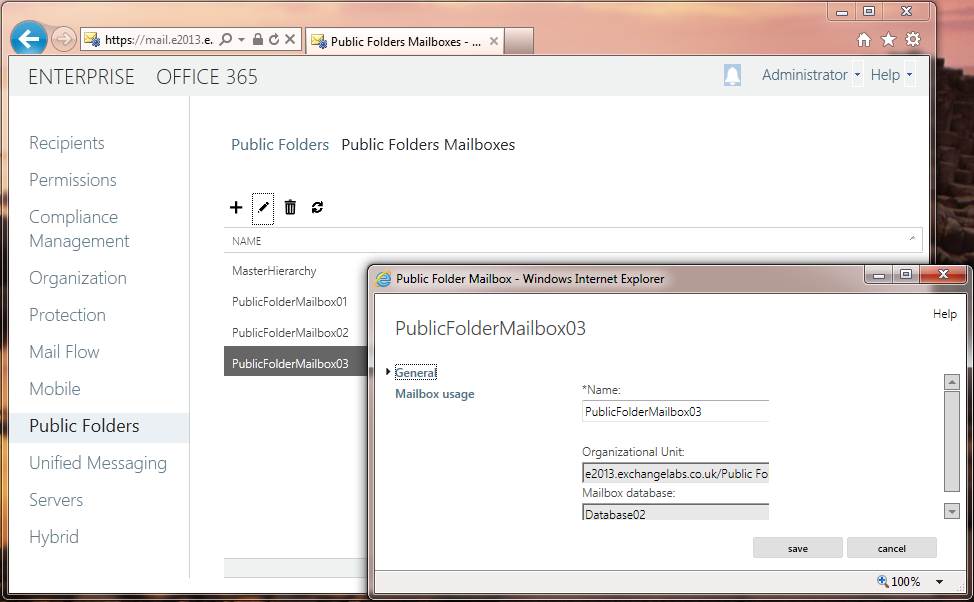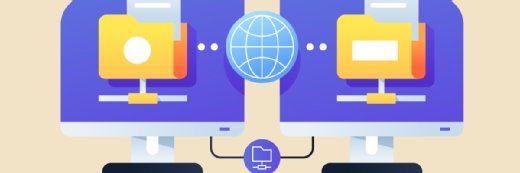Introducing Exchange Server 2013 modern public folders
Responding to demands from the Exchange community, Microsoft is keeping public folders in Exchange 2013 and surprise, they're much improved.
Exchange Server 2013 introduces a new model for long-denigrated public folders. Learn how they work, how to manage them and whether you should reconsider removing them from your organization.
Ever since it released Exchange Server 2007, Microsoft has encouraged Exchange admins to ditch public folders and move content into other repositories like SharePoint and shared mailboxes.
There are several good reasons to get rid of public folders in Exchange 2010. The one that prominently stands out is the replication model. When it comes to reliable replication and failover in Exchange 2010, mailbox databases benefit fromdatabase availability groups (DAGs). However, public folder database replication didn’t improve much, and troubleshooting public folder replication as a whole proved exceedingly difficult.
Enter Exchange 2013 modern public folders
Due to popular demand, public folders remain in Exchange Server 2013 and have been re-imagined. Even though Microsoft encouraged organizations to move away from public folders for years, end users still find them valuable. Additionally, companies that rely on large public folder hierarchies find it difficult to migrate away from them.
With the improved Exchange 2013 public folders, Microsoft provides a new path for organizations to continue using public folders without the traditional drawbacks. Modern public folders let admins use DAG-based continuous replication to provide high availability and near-time replication for existing public folders.
The major difference between the public folders of the past and Exchange 2013 modern public folders is that the latter doesn’t use dedicated databases (a major advantage for companies that use Exchange Standard Edition). Exchange 2013 public folders also live within special public folder mailboxes alongside existing mailboxes within normal mailbox databases.
Modern public folders may pose a problem for large organizations that rely on public folders to replicate shared information between sites however. Clients connect to the home public folder mailbox of the public folder they're accessing, not a local copy.
The Exchange 2013 modern public folder infrastructure
Like previous versions of Exchange Server, modern public folders are based on a hierarchical tree structure. The master copy of the hierarchy is stored within the Master Hierarchy Public Folder mailbox. All hierarchy changes, like folder operations, are committed to this copy.
Each public folder mailbox contains a read-only copy of the hierarchy, unique public folder content and individual public folders (Figure 1).
Figure 1: Here's an example of a modern public folder hierarchy in Exchange 2013.
In Figure 1, you can see that the /Finance/Shared Mail public folder is always accessed in Public Folder Mailbox 01. Users will never access that specific folder elsewhere, unless the public folder content gets moved. The same applies to other public folders as well. Therefore, if a user accesses the /HR/Equality public folder, he can only access it via Public Folder Mailbox 03.
As you can see, the end-user experience is identical to what we’ve seen in previous versions of Exchange Server. That said, remember that this setup can harm a single public folder mailbox and subsequently cause performance issues or client delays.
Creating and managing modern public folders using the Exchange Administration Console
Admins will use the Exchange Administration Console (EAC) to manage Exchange 2013. The EAC replaces the Exchange Management Console (EMC) and Exchange Control Panel (ECP).
Public folder management is accomplished via two tabs in the EAC. The first is Public Folders, which lets admins create, delete and view information about their public folder tree (Figure 2).
Figure 2: Here's how to view modern public folders in the EAC.
The second tab allows admins to view and create the underlying Public Folder Mailboxes. Take a look at the Public Folder Mailbox 03 properties in Figure 3. The EAC displays which mailbox database it is located on, along with the organizational unit (OU) for the disabled user account that it represents within Active Directory.
Figure 3: Take a look at public folder databases in the EAC.
Managing modern public folders: Other options
Public folder databases are no longer assigned to mailbox databases. In Exchange 2013, the public folder mailbox and associated hierarchy copy are automatically determined for each individual mailbox. Therefore, there is very little management, even on a per-user basis.
If you currently manage public folder permissions via PowerShell, you’ll be pleased to find many of the same PowerShell cmdlets remain in Exchange 2013. If you're not using PowerShell, you can only hope that more management permission tools will be added by the time Exchange 2013 is officially released. If not then, we may see them in Exchange 2013 Service Pack 1.
We may also see things like the ability to manually assign the default public folder mailbox for a specific user in the final release. Also, I expect SP1 will allow for public folder access via Outlook Web App (OWA).
Final thoughts on Exchange 2013 modern public folders
If you’ve hung onto public folders this long, congratulate yourself, they appear to be back in fashion. Well, sort of.
I generally come across roughly two types of organizations that use public folders:
- Those with end users who are deeply reliant on public folders. It would take a major project to banish them from the company. If that’s you, then modern public folders are good news. You've got something your users are happy with and with Exchange 2013, have a rock-solid foundation moving forward.
- In the second camp are those organizations that have a smaller public folder infrastructure and stuck with them in order to maintain compatibility with Outlook 2003. If you’re in this camp, modern public folders don’t add much value, because Outlook 2003 is not supported in Exchange 2013.
As you can see, these dramatic improvements will give Exchange admins the chance to re-assess their public folder plans, as the once-dying technology has been injected with new life.
ABOUT THE AUTHOR
Steve Goodman is an Exchange MVP and works as a Technical Architect for one of the UK's leading Microsoft Gold partners, Phoenix IT Group. Goodman has worked in the IT industry for around 14 years. and has worked extensively with Microsoft Exchange since version 5.5.