
Getty Images
How to run Windows 365 on a Chromebook
Windows 365 running on a Chromebook is a viable option for IT teams seeking a lower-cost and easy-to-maintain endpoint option for their end users.
Windows 365 is a simplified desktop-as-a-service -- or cloud PC -- offering that lends itself to deployment on a wide range of devices, including Chromebooks.
A Chromebook deployment of Windows 365 is an economical way to extend access to Windows applications for various use cases that don't require the Windows 11 OS.
Why would organizations deploy Chromebooks instead of Windows laptops?
Chromebooks offer a cost-efficient endpoint for enterprise organizations with lower initial costs. They are more affordable than business-grade Windows laptops or MacBook Pros.
The low-maintenance design of Chromebooks with their automated updates and the ChromeOS operating system is ideal for remote and hybrid deployments because of the reduced maintenance costs over traditional laptops and Macs.
Chromebooks are best known as endpoints for cloud-centric workflows. IT administrators can manage Chromebooks via the Google Admin Console. There's also tight integration between Chromebooks and Google Workspace, so IT can manage them using familiar Google tools and interfaces. The Google Chrome Web Store includes a range of extensions that enable Chromebook users to access SaaS applications.
Easy configuration, application deployment and device monitoring are strong selling points to using Chromebooks for large-scale use cases where investing in Windows or macOS laptops might be cost-prohibitive or unnecessary.
Security on a budget is an additional selling point for organizations that deploy Chromebooks at scale, such as educational institutions and organizations that depend on large numbers of temporary employees to support a project for a given period of time. Verified boot processes, sandboxing and auto-updates ease the strain of large-scale Chromebook deployments on an already overtaxed IT department.
Running Windows 365 on a Chromebook
Getting a Windows 365 instance running on a Chromebook requires no software installation. Admins should follow the standard deployment strategy for software, legacy Windows applications and SaaS applications. It's also essential to have a thorough knowledge of the Microsoft 365 management console and other tools for mobile device and identity access management as prerequisites for a Windows 365 deployment.
Systems admins will have to set up the appropriate user groups for Windows 365 users to ensure they have access to the apps and features they need to do their work. The IT team should be able to follow its regular practices for Windows administration but may need some upfront time to integrate Windows 365 into its management workflows at first.
Admins then implement relevant policies to govern what each user group can do with Windows 365. Considering that common Windows 365 use cases often involve temporary workers, policies should define the extent of control each group has with Windows 365. For example, temp workers would require more strict policies limiting internal data they could access, but full-time workers would be able to have more open access to an organization's resources.
Know the Windows 365 use cases
Here are some examples of use cases that drive Windows 365 adoption:
- Continuity of operations is when employees can use Windows 365 on a Chromebook to access corporate applications after a storm or other significant event that prevents them from working out of their office.
- Windows 365 on a Chromebook simplifies onboarding, offboarding and device management for a large temporary workforce, such as for a holiday staffing surge. Buying Windows and Mac laptops for a temporary workforce is unnecessary with Windows 365 on a Chromebook.
- Organizations may need to run a legacy or niche Windows application that doesn't have a cloud or SaaS equivalent. Running Windows 365 on a Chromebook allows organizations to deploy containerized legacy Windows applications. The Chromebook deployment approach can be a secure and economical option to meet the needs of the project or team workflow.
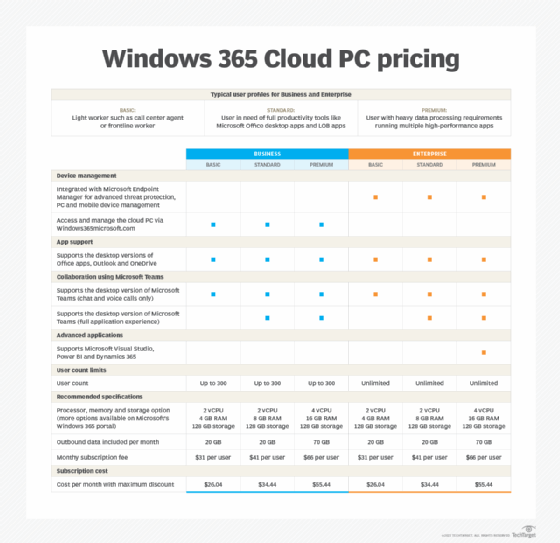
Choose a Windows 365 Cloud PC edition
There are three Windows 365 Cloud PC license types for Chromebooks that Microsoft offers in Business and Enterprise editions:
- Basic for running light productivity tools and web browsers.
- Standard for running line-of-business applications.
- Premium for running high-performance workloads.
Assign a Windows 365 subscription
Using Windows 365 on a Chromebook requires a valid subscription, which organizations most likely manage through Intune or another management solution. A valid Windows 365 instance requires Microsoft 365 E3/E5, Business Premium or an Enterprise subscription.
Complete Windows 365 setup
Once the admin has a valid subscription in place, they can navigate to the Windows 365 Business portal, where they will be prompted to sign in using the appropriate Microsoft account credentials. After login is complete, follow the guided process to set up the Cloud PC. This process will address aspects such as storage, Windows versions, and other assorted settings and preferences options that come with a new Windows installation.
When the Cloud PC setup completes, Windows 365 is available via the Windows 365 Business Portal URL in the Chromebook's web browser. Once a user logs in with their Microsoft credentials, the Cloud PC will appear on the screen with a complete Windows environment.
Windows 365 user experience on a Chromebook
The user experience of accessing applications and Windows 365 on a Chromebook is highly dependent on the quality of internet connectivity the users have and can be entirely situational or geographically dependent. While Microsoft runs a robust cloud infrastructure, it's far from issue-free, and Microsoft cloud performance problems can also affect the Windows 365 user experience. These potential issues translate into Chromebook users experiencing login difficulties, overall slow performance or problems with Windows applications. The Microsoft 365 admin center includes diagnostic tools that administrators can use to help identify and resolve many of the common Windows 365 issues that occur.
Chromebook users can access Microsoft 365 applications -- Word, Excel, PowerPoint, OneNote, OneDrive and Outlook, and this will be sufficient for many knowledge workers in the enterprise. Many organizations that deploy Chromebooks may already be invested in Google Workspace, but there are still reasons to consider Microsoft 365 on a Chromebook.
Cameyo app virtualization to deliver Microsoft 365 on a Chromebook
Using Cameyo app virtualization in ChromeOS is another option for deploying Microsoft applications. It's a more flexible offering that targets some of the more common use cases for Windows on ChromeOS. Google Workspace is continually gaining parity with Microsoft Office, but there are those internal corporate processes that rely on Excel spreadsheets with heavily customized formulas and macros that you can't recreate using Google Sheets.
Bringing Windows 365 to Chromebooks adds to the management overhead of the devices, which is counterintuitive because the benefits of a Chromebook are its minimal maintenance requirements. Even if an enterprise organization is considering deploying Windows 365 to a large base of Chromebooks, it's adding to an already stressed Windows admin's workload. In contrast, Cameyo app virtualization is managed via the Google Admin Console and other ChromeOS features.
Whether or not an organization's Chromebook users need the full Windows desktop experience is another deciding factor between using Cameyo app virtualization versus deploying Windows 365 to a fleet of Chromebooks.
Windows 365 licensing costs between $31.00 and $66.00 per seat, which can be expensive for large-scale deployments, such as equipping temporary employees for the holiday rush period. However, that investment could make sense if the user group needs a full Windows desktop experience.
Will Kelly is a technology writer, content strategist and marketer. He has written extensively about the cloud, DevOps and enterprise mobility for industry publications and corporate clients and worked on teams introducing DevOps and cloud computing into commercial and public sector enterprises.







