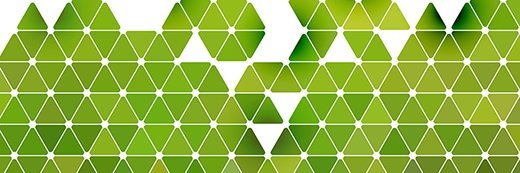
imelamory - Fotolia
How do I avoid Exchange disk space issues?
Exchange Server log files tend to chew up a lot of space, particularly on the later versions. Here's how to keep the mail flowing when a hard drive fills up.
Why is Exchange disk space always running low? This is a common issue that vexes many administrators.
Exchange Server writes many log files and stores its database on the C drive by default. The platform needs to be sized properly to keep Exchange disk space issues from bogging down the system. If the default database is used for user mailboxes, which are stored in the default location upon installation, and the database is not backed up, then the drive will fill up with log files quickly.
When Exchange disk space runs low and goes beyond certain configured thresholds, such as available disk space, mail flow can stop or the database will go into a disconnected state, leaving all users in a disconnected state in Outlook. In short, no one will be able to send or receive email.
In Exchange Server 2010, a 200 GB drive might be sufficient; however, Exchange Server 2013 and newer versions generate many more log files such as performance logs and event trace log files. Another space-eating culprit is the transport queue database and the logs it generates.
In my experience, a 300 GB drive for Exchange Server 2013 is just not enough if you don't move your transport queue database and logs. A 600 GB drive is a bit better, but will most likely require some hands-on management to avoid space issues. It is best to follow the recommendations of Microsoft by using the Exchange Server role requirements calculator to be sure.
One way to free up space is to use a PowerShell script I wrote that removes the log files in a number of locations. I have reclaimed more than 40 GB of space.
Last, now that drive space is not as expensive, be sure to err on the side of caution and get the maximum possible for Exchange. Spend the money now and avoid problems in the long run.








