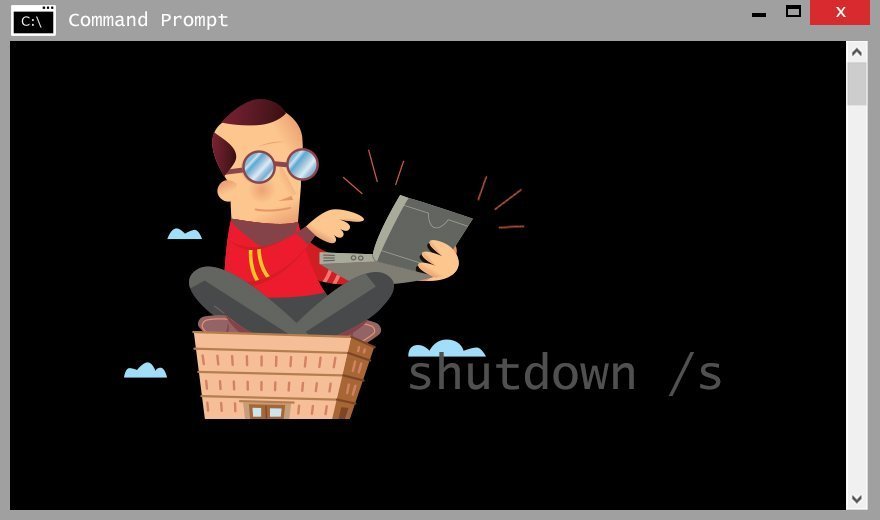Top Windows command-line commands
Sometimes, when you're going through your systems management routines, you may have to shut down or restart a user's computer. The shutdown /s command is a script to do just that. The user receives a notification saying their computer will shut down in one minute. If you are performing the command remotely, you should use shutdown /m \\computername /s.
To automatically have the computer restart, you would use shutdown /r. If you start to shut down a computer and change your mind, you can abort the operation with shutdown /a. If you want to ensure the user has enough warning before the shutdown, you can give them two minutes with shutdown /r /t 120 /c "Shutting Down for maintenance" /f /d p:4:1.
If you don't need to shut down a user's computer but you do need to ensure it is fully updated before the Windows Update/Automatic Update client does its job, you can use wuauclt /detectnow to do so. Windows Update/Automatic Update contacts Microsoft every 22 hours to see if there is an update it should push to the computer.