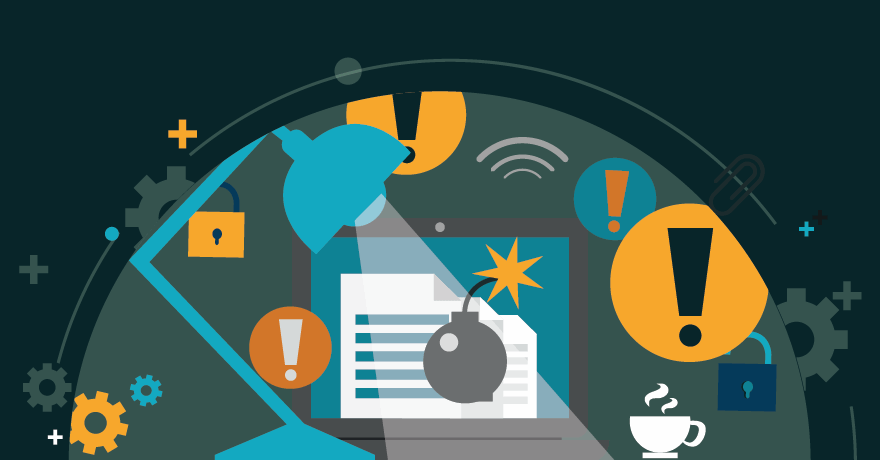Five Windows 10 security tips to know
It is a constant fear for IT and users alike that malware will infiltrate the network. One particularly nasty type of browser malware in Microsoft Edge creates pop-up messages claiming the browser has been compromised. Antimalware tools have not been successful in blocking this type of virus.
In a Microsoft Edge browser, the message won't disappear on its own, and it blocks the user from closing the browser. The user can close the window with Task Manager, but when he opens the browser again, the message will pop up.
To eliminate the message for good, IT professionals must use Task Manager to close the Microsoft Edge browser. Then, open the Control Panel and click Network and Internet, followed by Network and Sharing Center. Finally, choose Change Adapter Settings, and the network display will pop up. Right-click the adapter to bring up a short menu with a disable button, which enables IT to close the browser with the message. Don't forget to right-click on Network Connection and click the Enable button again to restore the browser back to its original state.