Troubleshooting IEEE 1394 bus devices for Windows machines
FireWire (or 1394) devices work well most of the time, but when things go wrong, troubleshooting techniques can vary depending on what's causing the problem.
 |
|
One of the things that can make troubleshooting IEEE 1394 devices so tricky is the wide variety of device types available. For example, there are FireWire hard drives, but you can also us the 1394 bus with digital camcorders. In some cases, the IEEE 1394 bus is even used as a networking mechanism. In a way, though, the fact that there are so many different FireWire devices is actually beneficial to the troubleshooting process. For instance, if you are having trouble getting a particular device to work, first try plugging in a different type of FireWire device. This will help you determine if the problem is related to the IEEE 1394 port or to the device itself.
Assuming that no other FireWire devices work, then the problem is most likely related to the FireWire bus. If that's the case, I recommend opening the Device Manager and making sure that the FireWire bus is functional. Just how the bus is displayed within the Device Manager varies depending on which version of Windows you are using. If you look at Figure A, though, you can see that it lists the 1394 bus, and that there are no obvious problems with it.
Figure A
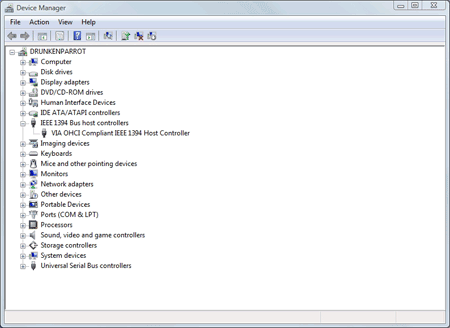
What if the Device Manager doesn't display your IEEE 1394 bus? Well, it means that Windows doesn't acknowledge the bus's presence. Typically, if the bus is not listed at all, it represents a hardware problem rather than a driver problem. Possible solutions to this problem vary depending on whether the IEEE 1394 bus is integrated into your system board or if it exists in the form of an add-on adapter.
If the IEEE 1394 bus is integrated into the system board, then go into the machine's Setup and make sure that the bus is enabled at the BIOS level. If the bus exists on an add-on card, then try reseating the card. In either case, I would also recommend checking to see if any firmware updates are available.
|
||||
If the Device Manager acknowledges the existence of the IEEE 1394 bus, but shows an error, then the problem is typically either related to a device driver or to a hardware conflict. Few modern computers still use ISA cards, but if your machine does use ISA devices, then make sure that they are not configured manually (in non-plug-and-play mode). Manually configured adapters can interfere with IEEE 1394 bus adapters (or any other kind of adapters for that matter).
Most of the time, Windows provides its own device drivers for the IEEE 1394 bus. There are a few manufacturers that require special drivers though. You should check with the hardware manufacturer to see if it offers any special device drivers for the IEEE 1394 bus. While you are at it, make sure the IEEE 1394 bus hardware is on the Windows Hardware Compatibility List. The contents of this list vary from one version of Windows to another.
Device-related issues
So far I've talked a lot about problems that may exist with the IEEE 1394 bus. But what if you suspect that the problem is related to the device itself? In such a case, the problem could still potentially be with the bus, as some devices may require you to upgrade the firmware on your IEEE 1394 bus.
Another problem that you may run into is that Windows imposes limits that are not native to the IEEE 1394 architecture. As I mentioned earlier, 1394 can be used for networking. The 1394 architecture allows up to 63 devices to exist on a single bus and up to 1,023 buses can be linked together. Although Windows allows the use of 1394 networks, it has its limits. For example, if Windows detects that a 1394-based storage device is connected to another PC, it will not connect to that device. This is by design and is intended to prevent data corruption.
Sometimes the cable that connects the 1394 device to the bus can be the cause of the problem. Yes, cables can go bad, but that isn't what I'm talking about. There are two primary varieties of IEEE 1394 cables: 4 pin and 6 pin. Six-pin cables carry power to the device, while 4-pin ones do not. If a device does not plug into a power outlet, then check to make sure that it's not using a 4-pin cable.
One last thing to check is the machine's network configuration. I once ran into a problem on a Windows XP machine in which 1394 devices would not work. While troubleshooting an unrelated issue, I found that the networking portion of Windows was damaged. Once I fixed the networking components, the 1394 bus started working too. While there is no documentation from Microsoft to support this, you might want to look at the network configuration if you get desperate.
As you can see, there are a number of things that can cause IEEE 1394 device failures. Thankfully, 1394 devices usually work without incident. If you do have trouble, though, then these techniques should help you diagnose the problem.
| Brien M. Posey, MCSE, has received Microsoft's Most Valuable Professional Award four times for his work with Windows Server, IIS and Exchange Server. He has served as CIO for a nationwide chain of hospitals and healthcare facilities, and was once a network administrator for Fort Knox. You can visit his personal Web site at www.brienposey.com. |






