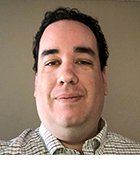Integrating SaaS applications with Citrix Workspace
Citrix Workspace allows for numerous integrations and one of the most valuable is SaaS applications. The setup process is straightforward but depends on Citrix's level of support.
A large portion of the modern corporate application landscape is SaaS applications, and the enterprise application market is trending toward SaaS even more with each passing year.
One of the reasons that software as a service applications have become so popular in business settings is because they only require a web browser to use and the developers handle app maintenance.
However, IT admins must provide an easy and secure means to access and present the SaaS applications for end users. This is where Citrix Workspace can provide significant value for IT administrators.
Benefits of SaaS apps integration with Citrix Workspace
Citrix Workspace is a user-centric portal that gives the user access to company resources, whether they are published legacy applications, published desktops, files and data shares, web applications or SaaS apps.
It's worth noting that a web app is an application that runs on a web server that IT controls on premises and lacks an internet connection. Users can access SaaS applications through the internet and run them on a web server from the developer. IT administrators can integrate both into the Citrix Workspace portal.
In the world of published desktops and VDI, IT administrators can easily create a shortcut for a SaaS application in a user's start menu. This way, users will always go to the correct URL, and the proper access controls can determine who has access to the shortcut.
Many organizations no longer deliver published desktops, but they can still deliver convenient access to SaaS apps. A workspace portal such as Citrix Workspace or even VMware Workspace One includes the shortcuts to those SaaS applications in the same portal, similar to the start menu shortcut. This ensures users are going to the correct URL and that IT can decide which users get that shortcut. Of course, there are plenty of additional benefits to SaaS applications in a portal such as Citrix Workspace beyond replacing the functionality that published desktops provided.
SaaS apps alongside a digital workspace can help IT admins deliver legacy applications. Most organizations aren't exclusively using SaaS applications because they probably have a few legacy applications that still require a database or back-end connection.
Imagine an organization with the goal of retiring all the published desktops their IT team manages and moving to local OSes on laptops. That organization has to address the challenge of these legacy applications. IT administrators can turn them into published apps and offer them to end users through the workspace portal. This allows them to integrate better with local applications. To enable this setup, IT administrators should put the legacy applications in the workspace portal right next to the published applications. This way, when a user clicks on the SaaS application, it will just open on the local device.
An additional added advantage is that users can scale down to a cheaper Citrix Workspace license that doesn't consume resources of the publishing environment when some users don't require the legacy applications.
Another massive benefit of using Citrix Workspace for SaaS applications is security. With Citrix Workspace, users can launch a SaaS application in a secure sandbox web browser that Citrix controls. This feature is built into the new Citrix Workspace app, previously Citrix Receiver. Citrix's security features allow IT administrators to restrict features of SaaS applications such as downloads and screenshots. IT can even add a watermark to the SaaS application.
Citrix can also serve as an identity provider and provide a Security Assertion Markup Language (SAML) token to SaaS applications, enabling single sign-on (SSO) from the portal. Lastly, Citrix Analytics machine learning and AI-based monitoring capabilities continuously track user activity. These features can even block access to an application or the entire portal when they detect suspicious behavior.
IT can get a free developer instance of Citrix Workspace with full SaaS, web and micro applications support for 30 days, and can extend for 30 days with one button. This allows IT administrators to create a dev instance of Citrix Workspace (Figure 1).
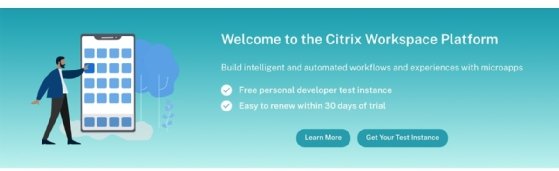
Steps to integrate SaaS apps with Citrix Workspace
Now that IT administrators understand the benefits of Citrix Workspace-hosted SaaS apps, they should learn how to set up this integration. Follow the steps below.
1. Sign in to the Citrix Cloud admin portal by going to cloud.citrix.com or a customer URL when using an identity provider such as Azure Active Directory (AD). Then, sign in with the proper Citrix account (Figure 2).

2. Navigate to the Gateway and click on Manage.
3. Click on Add a Web/SaaS App.
4. From here, Citrix admins can take two approaches. Citrix provides templates for over 300 preconfigured SaaS applications, automatically setting the right URLs and SAML configuration. IT admins can also select Skip and add a personal URL (Figure 3).
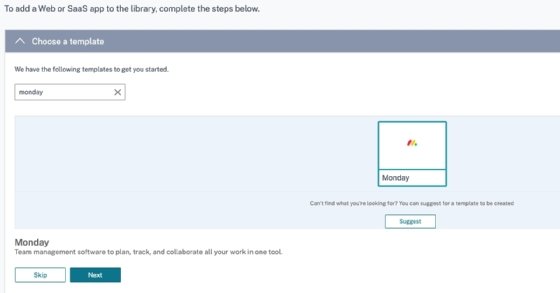
The next steps will outline how to use built-in SaaS apps, and the final steps will show how to create an app from scratch. This first example will use Monday.com as a SaaS application. In the search field, type Monday and select the Monday icon. Then click on Next.
5. Fill in the correct customer domain for the Monday environment and click Next (Figure 4).
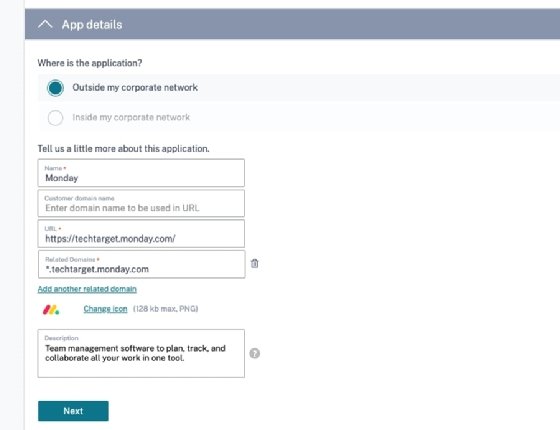
6. Now, IT admins can enable enhanced security. They can use the built-in sandbox web browser from Citrix. It will restrict access to certain parts of the SaaS application. Fill in whatever is necessary for the organization's security policies and click Next (Figure 5).
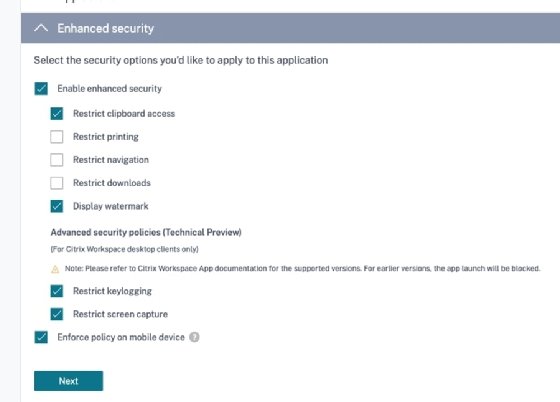
7. The next step is to configure SSO. Here, the admin should enter the SAML information of the Monday environment and download the privacy-enhanced mail certificate. After doing so, click Save (Figure 6).
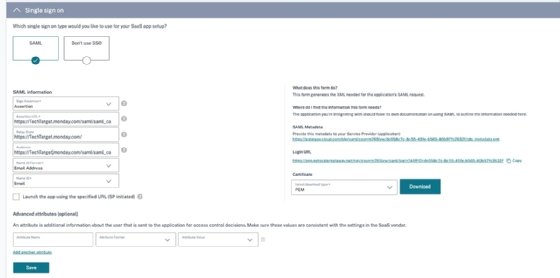
8. Next, add the application to the Citrix Cloud library, where the admin can select who gets access to the SaaS app. Then, click Finish (Figure 7).

9. IT administrators that need to connect their URLs should repeat the first three steps and then click on Skip in the Choose a Template screen described in step 4 (Figure 8).
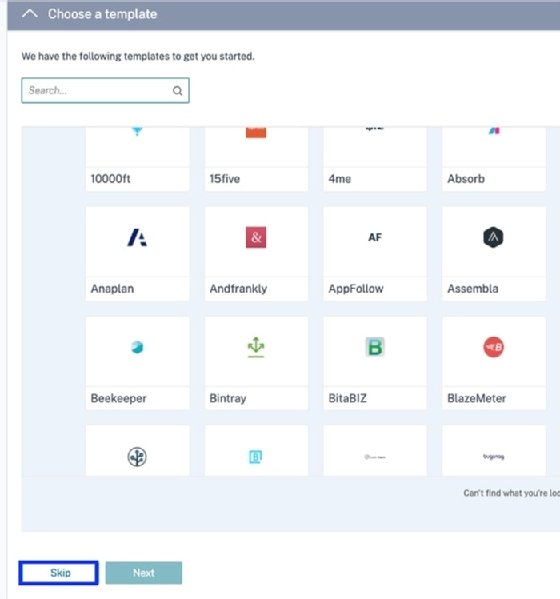
10. Now, Citrix admins can select whether the application is inside or outside the corporate network. This means it is a web or SaaS app. When adding a web app, organizations must have a Citrix Cloud Gateway connector installed in their network. IT can add them under resource locations.
This Gateway connector will act as a web proxy generating a secure internet URL for the Web app, which is only allowed for use from the Workspace portal and only one time per user. Here, fill in the correct information for the SaaS application.
11. Finally, click on Next and repeat steps 6-9 to configure Enhanced security and SAML.