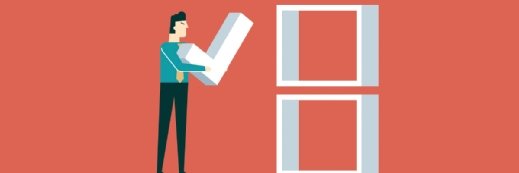What are Microsoft Windows 10 update rings?
Microsoft's Insider Program lets members choose from two different update rings -- a fast and a slow speed -- to get OS updates on their Windows 10 machines.
The way Microsoft handles updates in Windows 10 differs from the approach the company has taken in previous OSes in two ways.
First, Windows 10 is the last desktop operating system that Microsoft plans to create for the foreseeable future. As such, the company plans to perpetually update the operating system to keep it current. The other difference is that Microsoft now lets customers choose whether they receive updates slowly or quickly with Microsoft Insider Program update rings.
On the surface, this might seem like a no-brainer: Who doesn't like to get things quickly? By default, the Windows operating system only downloads updates that have been officially released for general use. If you want to be able to choose between the fast and slow update rings, you must sign up for the Insider Program.
Insider builds are updates that are still in the testing process, so they may not be quite ready for general use. Insider builds that are delivered quickly have a high probability of being buggy whereas slowly delivered Insider builds are more likely to be stable. The non-Insider builds -- which are the normal Microsoft Windows 10 updates -- are generally the most stable. Although deploying Insider builds to users is probably not a wise idea, IT administrators may want to sign up for the Microsoft Insider Program to see what updates are coming down the pike. Business customers can choose from three Windows 10 update branches for production use.
To change your update options, go to Settings and click on Update and Security. When the Update and Security window opens, select the Windows Update tab. Now, scroll down to the bottom of the screen and click on the Advanced Options link. There are two main options on the Advanced Options screen that you can use to control update frequency.
The first is the Get Insider Builds option. To get Insider builds, click Get Stated. You will then be prompted to decide whether you want to receive Insider builds using the fast or slow update ring.
The other available option is Defer Updates. When you defer updates, you will still receive security updates on a timely basis, but new Windows 10 updates and features won't be installed for several months.