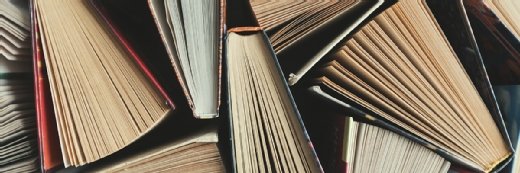Windows tools and terminology for desktop admins
There are a number of Windows tools that desktop admins can use, but before you can use them you have to know what the terms actually mean.
It's important for IT administrators to stay up-to-date on the latest desktop tools, components and products, but that's no easy task.
In addition to knowing what terms such as AppX, prefetch folder and BIOS password mean, you need to know how these Windows tools work and how you can use them to make your job -- and users' jobs -- easier. Check out this guide to definitions, and learn what's new with Office 2013, how users may personalize their desktops and more.
BIOS password
Some computers require authentication to the basic input/output system (BIOS) before booting up, which is what a BIOS password does. BIOS is a program a computer's microprocessor uses to control the boot sequence and hardware initialization. BIOS passwords help stop unauthorized use of a machine, but they can pose a problem if the owner forgets his password. The password can be reset, but IT will have to contact the vendor for directions.
Desktop gadget
In the same way that apps live on smartphones and tablets, desktop gadgets sit on a user's desktop screen. Desktop gadgets are a way for users to personalize their desktops. Usually, these desktop tools do simple functions, such as displaying weather conditions, but some can be a threat to security. IT administrators in Windows environments can use Group Policy to restrict desktop gadget use.
App manager
IT can use an application manager or app manager to program and oversee the installation, patching, updating and access of software. App managers also let IT monitor performance and can alert IT to any problems.
Application monitoring
Sometimes application monitoring is called performance monitoring. It focuses on ensuring that applications perform as they're supposed to and providing workers with a positive user experience. Application monitoring tools give IT the information they need to find, isolate and solve problems with performance. It's important to combine data from separate monitoring silos into a correlation engine and a dashboard so IT staff members don't have to do manual correlation and analysis.
Microsoft Users State Migration Tool
The User State Migration Tool (USMT) lets IT transfer users' files and settings between computers. USMT is a command-line utility that transfers user accounts, files and folders, email content, contacts, multimedia, programs and their data, and Web settings.
The USMT has two Windows utilities called ScanState and LoadState. ScanState scans the original computer for preferences and builds a store of that data. LoadState moves that data store to the destination computer and puts the files back together where they belong.
Microsoft Office 2013
Office 2013 has all the productivity apps admins already know, including Word, Excel, PowerPoint, Outlook, OneNote and more. There have been some big changes in Office 2013, however. The suite now has gesture and touch support, which makes Office work on mobile devices. It's available for traditional installation on PCs, plus there are two online suites through Microsoft Office 365.
Office 2013 also now supports cloud storage through SkyDrive, and the suite integrates with third-party email accounts in Outlook. Office 2013 has support for social networking through Skype, Yammer, Flickr and others.
Windows Imaging Format
When it was first introduced, Windows Imaging Format (WIM) was meant to ease Vista deployment, but now it also helps to deploy newer versions of the OS. Admins can use WIM to create and distribute disk image files. With that disk image, developers can bundle the contents of a hard disk drive as a single file, then when it's installed, Windows Setup unzips that disk image to the computer's hard drive.
Because WIM is file-based -- rather than sector-based – it allows a single file package to hold all the package contents, deduplicate multiple instances of the same things, and boot and install faster on more disk hardware. In addition, one WIM file can hold many disk images, which lets users install some of all of the images depending on what's being deployed.
AppX file
App X is the name of the application distribution file format that was introduced with Windows 8. AppX files are an application package that is ready for distribution and installation. When they upload AppX packages to the Windows Store, the store runs security and compliance tests on the package before it becomes available for sale. The AppX file approach is much easier to use than traditional wizards, which makes it ideal for deploying apps to multiple device types, such as PCs, smartphones and tablets.
Prefetch folder
The Windows prefetch folder has a series of small files that contain the startup activities and most-used applications. It has a specific location within the operating system, usually in the Windows System folder, and Windows maintains the prefetch folder automatically. When a computer starts, the prefetcher part of the memory manager looks at the prefetch folder to see details about prior successful startups and the apps that the user accessed, which speeds up subsequent startups and improves performance.
Desktop personalization
The process of adjusting the organization, look and feel of a Windows end-user experience is called desktop personalization. Users usually make changes to their desktops to improve the comfort of the interface, enhance visuals or reflect their personal interests. Employees may use Windows tools to choose different theses, backgrounds, color schemes, sounds, screen savers, visual resolutions, mouse settings and more.