
alex_aldo - Fotolia
Manage Windows 10 default file type associations with SetUserFTA
Windows 10 default file type associations dictate which applications open for different file types. Find out how IT can manage these associations with the SetUserFTA tool.
Any IT professional who has managed Windows 10 default file type associations knows how difficult this process can be.
For example, Microsoft sets the Microsoft Edge browser as the default file type associations for PDFs in Windows 10. This means that if a user opens a PDF by double-clicking on it from the file system, the PDF will open in Edge by default. Some users certainly would find these Windows 10 default file type associations frustrating because they may open applications they aren't accustomed to.
To address these UX concerns, IT can change the file type association. The problem with this process is that the available tools for managing the associations are not very effective. IT pros essentially have to use a combination of XML, the Windows Deployment Image Servicing and Management (DISM) utility and Group Policy. This process can be quite painful.
Luckily, IT professionals can edit these defaults with the SetUserFTA tool. SetUserFTA, created by IT consultant Christoph Kolbicz, may not be a good fit for all organizations due to the lack of a major vendor backing it. However, organizations that need a tool to manage this difficult area in Windows 10 can turn to SetUserFTA to alleviate some of the management burden.
SetUserFTA allows IT professionals to quickly change Windows 10 default file type associations with unwanted applications in bulk with a single command. IT can find this tool on Kolbicz's blog or with package managers such as Chocolatey.
How SetUserFTA works
With Windows 10, IT can no longer script or modify file associations in the registry. The only workaround to this is to hack the registry, which is exactly what SetUserFTA does. The SetUserFTA hash used to calculate the file association change in the registry in secret, but the developer of SetUserFTA reverse engineered this. For that reason, SetUserFTA can perform commands to change Windows 10 default file type associations. To begin, IT professionals should identify the existing file associations.
C:\> SetUserFTA.exe get
.3g2, VLC.3g2
.3gp, VLC.3gp
.3gp2, VLC.3gp2
.3gpp, VLC.3gpp
.aac, VLC.aac
.acp, Applications\Realplay.exe
.adt, AppXqj98qxeaynz6dv4459ayz6bnqxbyaqcs
.adts, VLC.adts
.aif, VLC.aif
.aifc, VLC.aifc
.aiff, VLC.aiff
.amr, VLC.amr
.arw, AppX43hnxtbyyps62jhe9sqpdzxn1790zetc
.ase, Photoshop.ExchangeableSwatchFile.60
.asf, VLC.asf
.asx, VLC.asx
.au, VLC.au
.avi, VLC.avi
.awb, Applications\Realplay.exe
.bib, ZoteroBibTeX
.bmp, AppX43hnxtbyyps62jhe9sqpdzxn1790zetc
.cab, 7-Zip.cab
.cda, VLC.cda
To use the example above, IT pros can change the default PDF application. First, desktop admins should use the Select-String get command in PowerShell to view the default PDF application, which is set to Edge.
PS C:\> SetUserFTA.exe get | Select-String 'pdf'
.pdf, AppXd4nrz8ff68srnhf9t5a8sbjyar1cr723
IT pros can change the default program to open these files with the following command and the SetUserFTA tool.
PS C:\> SetUserFTA.exe .pdf AcroExch.Document.DC
Desktop admins can then run the get command again to confirm that the configuration has changed.
PS C:\> SetUserFTA.exe get | Select-String 'pdf'
.pdf, AcroExch.Document.DC
IT pros can confirm this by looking at the 'Default apps by file type' page on the Windows control panel (Figure 1).
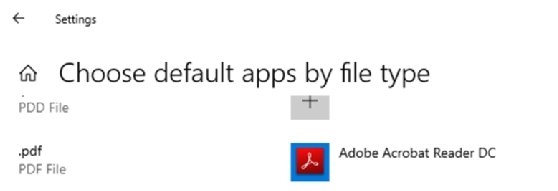
If IT professionals simply want to remove a Windows 10 default file type association, they can use the SetUserFTA delete command as well.
PS C:\> SetUserFTA.exe del .pdf
PS C:\> SetUserFTA.exe get | Select-String 'pdf'
SetUserFTA allows for configuration files, which are just comma-delimited text files that contain an extension and application. Desktop admins can create one by piping the get command to a text file.
PS C:\> SetUserFTA get > config.txt
IT pros can confirm the command worked by using Get-Content in PowerShell.
PS C:\> cat .\config.txt
.3g2, VLC.3g2
.3gp, VLC.3gp
.3gp2, VLC.3gp2








