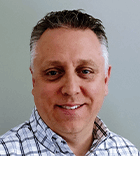maxkabakov - Fotolia
Windows IIS server hardening checklist
Use this handy Windows IIS server hardening checklist on the job to ensure your IIS server is deployed safely and stays secure in use.
Default configurations for most OSes are not designed with security as the primary focus. Rather, they concentrate on ease of setup, use and communications. Therefore, web servers running default configurations are obvious targets for automated attacks and can be quickly compromised.
Device hardening is the process of enhancing web server security through a variety of measures to minimize its attack surface and eliminate as many security risks as possible in order to achieve a much more secure OS environment.
Because web servers are constantly attached to the internet and often act as gateways to an organization's critical data and services, it is essential to ensure they are hardened before being put into production.
Consult this server hardening checklist to ensure server hardening policies are correctly implemented for your organization's Windows Internet Information Services (IIS) server.
General
- Never connect an IIS server to the internet until it is fully hardened.
- Place the server in a physically secure location.
- Do not install the IIS server on a domain controller.
- Do not install a printer.
- Use two network interfaces in the server: one for admin and one for the network.
- Install service packs, patches and hot fixes.
- Run Microsoft Security Compliance Toolkit.
- Run IIS Lockdown on the server.
- Install and configure URLScan.
- Secure remote administration of the server, and configure for encryption, low session timeouts and account lockouts.
- Disable unnecessary Windows services.
- Ensure services are running with least-privileged accounts.
- Disable FTP, Simple Mail Transfer Protocol and Network News Transfer Protocol services if they are not required.
- Disable Telnet service.
- Disable ASP.NET state service if not used by your applications.
- Disable Web Distributed Authoring and Versioning if not used by the application, or secure it if it is required.
- Do not install Microsoft Data Access Components (MDAC) unless specifically needed.
- Do not install the HTML version of Internet Services Manager.
- Do not install Microsoft Index Server unless required.
- Do not install Microsoft FrontPage Server Extensions (FPSE) unless required.
- Harden the TCP/IP stack.
- Disable NetBIOS and Server Message Block -- closing ports 137, 138, 139 and 445.
- Reconfigure recycle bin and page file system data policies.
- Secure CMOS (complementary metal-oxide semiconductor) settings.
- Secure physical media -- CD-ROM drive and so on.
Windows IIS server hardening
Download a PDF copy of this page for an easy-to-use checklist.
Accounts
- Remove unused accounts from the server.
- Disable Windows Guest account.
- Rename Administrator account, and set a strong password.
- Disable IUSR_Machine account if it is not used by the application.
- Create a custom least-privileged anonymous account if applications require anonymous access.
- Do not give the anonymous account write access to web content directories or allow it to execute command-line tools.
- If you host multiple web applications, configure a separate anonymous user account for each one.
- Configure ASP.NET process account for least privilege. This only applies if you are not using the default ASP.NET account, which is a least-privileged account.
- Enforce strong account and password policies for the server.
- Enforce two-factor authentication where possible.
- Restrict remote logons. (The "access this computer from the network" user right is removed from the Everyone group.)
- Do not share accounts among administrators.
- Disable null sessions (anonymous logons).
- Require approval for account delegation.
- Do not allow users and administrators to share accounts.
- Do not create more than two accounts in the administrator group.
- Require administrators to log on locally, or secure the remote administration system.
Files and directories
- Use multiple disks or partition volumes, and do not install the web server home directory on the same volume as the OS folders.
- Contain files and directories on NT file system (NTFS) volumes.
- Put website content on a nonsystem NTFS volume.
- Create a new site, and disable the default site.
- Put log files on a nonsystem NTFS volume but not on the same volume where the website content resides.
- Restrict the Everyone group -- no access to \WINNT\system32 or web directories.
- Ensure website root directory has deny write access control entry (ACE) for anonymous internet accounts.
- Ensure content directories have deny write ACE for anonymous internet accounts.
- Remove resource kit tools, utilities and SDKs.
- Remove any sample applications or code.
- Remove IP address in header for Content-Location.
Shares
- Remove all unnecessary shares, including default administration shares.
- Restrict access to required shares -- the Everyone group does not have access.
- Remove administrative shares -- C$ and Admin$ -- if they are not required. (Microsoft System Center Operations Manager -- formerly Microsoft Systems Management Server and Microsoft Operations Manager -- requires these shares.)
Ports
- Restrict internet-facing interfaces to port 443 (SSL).
- Run IIS Lockdown Wizard on the server.
Registry
- Restrict remote registry access.
- Secure the local Security Account Manager (SAM) database by implementing the NoLMHash Policy.
Auditing and logging
- Audit failed logon attempts.
- Relocate and secure IIS log files.
- Configure log files with an appropriate file size depending on the application security requirement.
- Regularly archive and analyze log files.
- Audit access to the MetaBase.xml and MBSchema.xml files.
- Configure IIS for World Wide Web Consortium extended log file format auditing.
- Read how to use SQL Server to analyze web logs here.
Sites and virtual directories
- Put websites on a nonsystem partition.
- Disable Parent Paths setting.
- Remove any unnecessary virtual directories.
- Remove or secure MDAC Remote Data Services virtual directory.
- Do not grant included directories read web permission.
- Restrict write and execute web permissions for anonymous accounts in virtual directories.
- Ensure there is script source access only on folders that support content authoring.
- Ensure there is write access only on folders that support content authoring and these folders are configured for authentication and SSL encryption.
- Remove FPSE if not used. If FPSE are used, update and restrict access to them.
- Remove the IIS Internet Printing virtual directory.
Script mappings
- Map extensions not used by the application to 404.dll -- .idq, .htw, .ida, .shtml, .shtm, .stm, idc, .htr, .printer.
- Map unnecessary ASP.NET file type extensions to HttpForbiddenHandler in Machine.config.
ISAPI filters
- Remove unnecessary or unused Internet Server Application Program Interface filters from the server.
IIS Metabase
- Restrict access to the metabase by using NTFS permissions (%systemroot%\system32\inetsrv\metabase.bin).
- Restrict IIS banner information (disable IP address in content location).
Server certificates
- Ensure certificate date ranges are valid.
- Only use certificates for their intended purpose. For example, the server certificate is not used for email.
- Ensure the certificate's public key is valid, all the way to a trusted root authority.
- Confirm that the certificate has not been revoked.
Machine.config
- Map protected resources to HttpForbiddenHandler.
- Remove unused HttpModules.
- Disable tracing: <trace enable="false"/>.
- Turn off debug compiles: <compilation debug="false" explicit="true" defaultLanguage="vb">.