8 key VDI deployment best practices
When IT plans for its VDI deployment, it must factor in best practices for the setup process, such as considering client options and designing the VDI to have high availability.
When IT professionals plan for VDI, they must factor in VDI deployment best practices -- such as considering user habits and the applications users require -- to ensure that they don't run into performance problems.
VDI presents many benefits, including centralized IT management and customization. To take full advantage of these benefits, IT must consider how the VDI deployment needs to function, which vary significantly from organization to organization. These needs should dictate how IT builds, maintains and makes changes to its VDI. Learn about eight VDI deployment factors that should shape any VDI project.
1. Consider end-user requirements
One VDI deployment best practice that IT must consider is how users will interact with the infrastructure, including details such as what time of day users will log in and access their virtual desktops.
Whenever a user boots a virtual desktop, the boot process creates a load on the underlying infrastructure. The same thing happens when a user logs in and begins opening applications. The effect of a single user logging onto a virtual desktop is usually negligible. However, when organizations have many users that boot their devices at the same time, the negative effects of the resulting boot storm on desktop performance can be considerable.
This article is part of
What is virtual desktop infrastructure? VDI explained
IT has a few options to address boot storms. Adding IOPS -- a unit of storage measurement that denotes the maximum number of reads and writes that can occur in a data transfer between different storage locations -- can improve VDI performance at peak usage times. IT can also automatically boot desktops before users begin their workday, which can prevent boot storms entirely.
Keep in mind that while the virtual desktop configuration does play a role in overall bandwidth consumption, end-user activity can play an even greater role. Playing a video for example, consumes far more bandwidth than a text-based activity such as composing an email. As such, IT should account for the effect that end-user activity will have on the overall virtual desktop-related bandwidth requirements and use that assessment to ensure adequate network performance.
2. Factor in user location
Users with different locations will require different VDI architecture and resources as well. Local users who work exclusively on site with direct access to the LAN are the simplest user type to factor in because they always work with direct access to the infrastructure. As such, network bandwidth is rarely a concern for them.
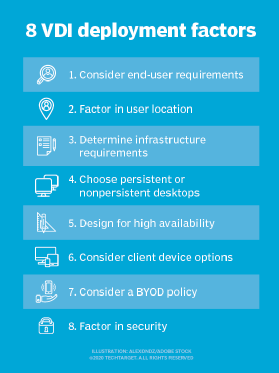
Bandwidth and latency are a much greater concern when it comes to users who need remote access, whether those users work from home or other remote locations. If an organization needs to provide virtual desktops to a significant number of remote users, there are two major considerations IT must take into account.
First, bandwidth and latency have the potential to affect the end-user experience. As such, IT professionals should take steps to limit bandwidth consumption. For example, an administrator might disable menu and window animation within virtual desktops. Another option might be to prevent the virtual desktops from displaying window contents when a user drags the window.
Additionally, if an organization hosts virtual desktops in its own data center, then the organization's own internet bandwidth can potentially become a bottleneck for remote virtual desktop users. It is critically important to make sure that the virtual desktops have sufficient internet bandwidth available to support all the remote virtual desktop users simultaneously.
3. Determine infrastructure requirements
When planning for a virtual desktop implementation, it is critical to consider how VDI will affect other IT systems. Without proper planning, IT may run into issues with IP address depletion and bandwidth consumption.
Users who work on site with anything other than a thin or zero client consume two IP addresses. The physical client device itself requires one IP address and the virtual machine requires another. If users work with more than one device, each device they use to access their virtual machines requires its own IP address as well. This can more than double or triple the IP addresses that each user needs.
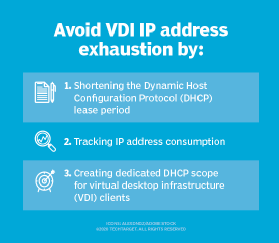
One VDI deployment best practice is to use an IP address management tool to monitor address consumption. This way IT can anticipate the total number of addresses needed per user and plan ahead so virtual desktops do not deplete the organization's IP address pools.
IT pros should also consider adjusting their Dynamic Host Configuration Protocol (DHCP) servers' IP address lease duration. Many DHCP servers have a default lease period of seven days. This means that when a user connects a device to the network, that device will consume an IP address for seven days -- the DHCP lease period -- even if a user only accesses the device for a few minutes.
As such, the number of IP addresses that client devices use can far exceed the number of devices connected to an organization's network at a given moment. Reducing the DHCP lease duration can prevent transient devices from consuming addresses for an extended period of time and may help prevent IP address depletion.
4. Choose persistent or nonpersistent desktops
One of the most essential best practices for a VDI deployment is to consider how users' job requirements will affect their virtual desktop use case. Task workers, for example, typically only work with a few simple applications for repeatable tasks. Similarly, kiosk workers share a device and generally rely on a few basic business applications.
Power users, on the other hand, work with more resource-intensive applications. Likewise, knowledge users may require an array of applications, including office productivity apps, systems of record and custom applications.
These roles can sometimes determine whether a user requires a persistent or a nonpersistent virtual desktop. Persistent virtual desktops retain a user's own personal settings when the user logs off, while nonpersistent virtual desktops do not.
From an IT perspective, nonpersistent virtual desktops tend to be preferable. They are generally considered to be more secure than persistent virtual desktops because they reset to a pristine state after each session. Rather than storing a user profile and other user data directly on the virtual desktop, they are usually stored on a server message block (SMB) file share. Nonpersistent desktops also tend to be easier to manage and license. Even so, a user's job responsibilities may justify the need for a persistent virtual desktop.
5. Design for high availability
Organizations that are deploying their own, in-house VDI need to ensure high availability. Conventional wisdom has long held that any mission-critical application should be run on a highly available infrastructure to protect the application against hardware failure.
VDI isn't just a mission-critical technology, it is perhaps an organization's most mission-critical technology. After all, if users cannot access their desktops, they won't be able to access any of the organization's other mission-critical applications either.
It is also important to remember that a problem with a physical desktop affects a single user, but a VDI failure has the potential to affect every employee in the entire organization, bringing the business to a grinding halt. The best way to keep that from happening is to design the underlying architecture to be highly available.
6. Consider client device options
One of the best features of desktop virtualization is that nearly any device can act as a virtual desktop client. Many organizations repurpose old PCs and provision them with virtual desktop client software. Of course, purpose-built thin client devices are also an option, and so are BYOD clients.
If users will be working on site, then the maintenance requirements will be one of the primary considerations for client devices. A Windows PC running client software can access a virtual desktop session. However, it might not be the best option because IT would have to license and maintain twice as many Windows operating systems (OSes) -- one for each client and one for each virtual desktop. A better approach may be to convert old PCs into thin clients.
7. Consider a BYOD policy
BYOD has become the norm for businesses in recent years, and with the proper client software a BYOD client can access a virtual desktop without issue. Even so, organizations should establish a firm policy pertaining to the use of BYOD devices.
The contents of such a policy will inevitably vary from one organization to the next, but the policy must address more than just acceptable use. A BYOD policy should ideally stipulate which devices and device OSes are acceptable. This serves to help keep the organization's data secure, but it also protects the organization's help desk staff from supporting aging or obscure OSes, and hardware that they know little about.
8. Factor in security
Finally, a VDI deployment best practice that IT can't overlook is the security of the infrastructure. All the same security best practices that apply to physical desktops also apply to virtual desktops. Administrators should make sure to extend patch management operations to cover virtual desktops. Even organizations that deploy nonpersistent virtual desktops should take steps to make sure that users are unable to install or execute unauthorized software.







