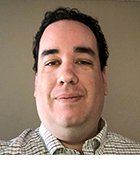How to manage and troubleshoot Microsoft Outlook rules
Find out how to manage multiple Microsoft Outlook rules using the Outlook Rules Wizard to prevent potential email message processing conflicts.
A single Microsoft Outlook email message can be affected by multiple Outlook rules at once. When this happens, message processing is impacted. The "Stop processing more rules" action in Outlook's Rules Wizard can help prevent this rules processing predicament.
When a user creates custom Outlook rules for message processing using the Microsoft Outlook Rules Wizard, unexpected side effects can occur. This usually happens because the Outlook user is unaware of how the rules are applied to outgoing email.
A message can be unintentionally affected by multiple rules that are applied simultaneously -- especially if the email meets the criteria for multiple rules at once. To prevent this from happening, get into the habit of using the "Stop processing more rules" action when you create Microsoft Outlook rules.
If you edit an existing Outlook rule or create a new one, the "Stop processing more rules" action shows up in the first pane of the Rules Wizard. One of the first rules in the pane is "Move it to the specified folder." Scroll all the way down from that to find the "Stop processing more rules" action -- it's one of the last rules listed.
The "Stop processing more rules" action can be used in conjunction with any other set of actions, since it is added last. When you apply this action to a rule, all other rules processing is stopped when that rule's criteria are met for a given message.
The one rule that you should not add the "Stop processing" action to is the one labeled "Clear categories on mail (recommended)," which is usually created automatically by Microsoft Outlook. If you add "Stop processing" to this rule, you'll get a nasty surprise; it'll be as if
all other rules you've created have stopped working. "Clear categories" is applied to everything that comes in, so it will run, then it will stop processing and nothing else will happen. This problem can be difficult to track down, so be sure not to fall into this trap to begin with.
It is also best not to add the "Stop processing more rules" action to any rule which you know is going to work in conjunction with other rules.
ABOUT THE AUTHOR:
Serdar Yegulalp has been writing about personal computing and IT for more than 15 years for a variety of publications, including (among others) Windows Magazine, InformationWeek and the TechTarget family of sites.