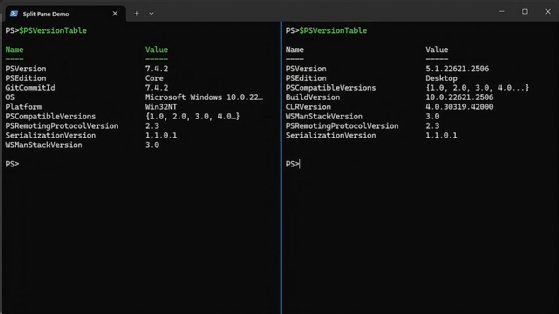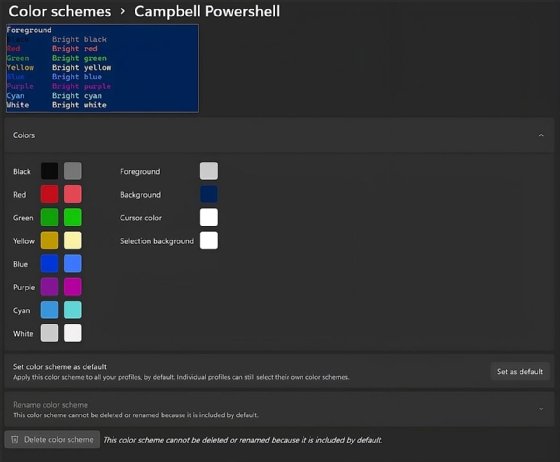Getty Images/iStockphoto
Guide to the advantages of using the Windows Terminal app
Admins who manage a wide range of resources will want to try this Microsoft app that integrates with Windows machines, cloud services and Linux systems from a single interface.
Traditionally, Windows administrators required a patchwork of utilities, many of them with a CLI, to support multiple environments.
The Windows Terminal app is Microsoft's attempt to solve this problem. Windows Terminal has a modern tabbed look and merges the functionality of multiple tools into one simple interface. This application brings a sophisticated update to the Windows command prompt by integrating connections to the cloud and Linux systems. It provides a host of customizations options to increase efficiency. Microsoft develops Windows Terminal as an open source project to give admins a vote on feature requests and a direct way to submit bug reports. Windows Terminal is an indispensable tool that brings the best of modern terminal capabilities into one powerful application.
What is Windows Terminal?
Before explaining what Windows Terminal is, it helps to know the distinctions among a shell, terminal and console:
- Shell. A command-line interpreter that executes commands from the user and returns the result -- for example, PowerShell, Windows command prompt and Bash.
- Terminal. A program that hosts a shell, supplying the interface for user input and command output.
- Console. Typically refers to a physical terminal but is often used interchangeably with terminal.
Windows Terminal is a terminal application by Microsoft designed to give a unified look when using multiple shells, similar to a web browser that uses tabs for different websites. The layout enhances productivity with this streamlined interface. You can customize the theme and even run multiple shells at once, including the command prompt, PowerShell or shells that run in Windows Subsystem for Linux (WSL).
Key features in the Windows Terminal app include the following:
- Tabs and panes. Modern browsers have popularized the use of tabs, and Windows Terminal is perfect for admins who need to multitask. Each tab can have its own CLI to manage a different area. Windows Terminal also has split panes when you need to do a side-by-side comparison or work with multiple shells at the same time.
![Windows Terminal split-pane view]()
The Windows Terminal app split-pane view helps admins run comparison checks and see several running scripts at the same time. - Unicode and UTF-8 support. Windows Terminal supports rich text formatting, including Unicode and Unicode Transformation Format 8 characters, to display emoji and non-English symbols.
- GPU acceleration. Windows Terminal takes advantage of GPU hardware for smoother and faster text rendering, especially when handling complex output.
- Themes. Customize the look of Windows Terminal globally or on a per-profile basis with a personalized look or an existing scheme. Users have the option to choose their preferred font and key binding.
![Windows Terminal customization]()
The Windows Terminal app includes a theme that mimics the Windows PowerShell look. - Profiles and settings. You define a profile with its own command line to start the profile and the starting directory. Windows Terminal lets you build out a library of custom profiles for different tasks or projects with the option to make a unique color scheme for each.
Why should you use Windows Terminal?
Historically, opening multiple shells or running shells in both Windows and Linux from the same machine required having several separate terminals open with one connected to a remote Linux system or VM. The Windows Terminal app opens multiple tabs in the same terminal for maximum efficiency.
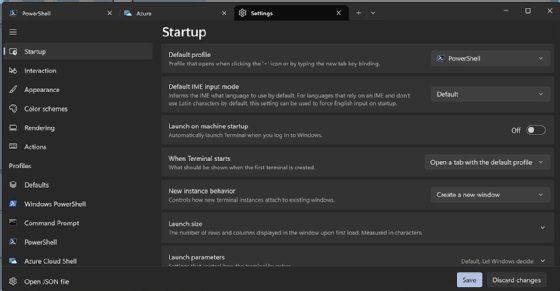
Windows Terminal enables extensive customizations to tailor the environment to your preferences. You can set the theme, style and even the configurations for a personalized experience. For specific tasks or projects, you can set custom key bindings and configure settings for each shell with the Windows Terminal profiles feature.
How to manage resources with Windows Terminal
Windows Terminal provides easy access to manage a wide range of resources based on your preference, for example:
- Azure Cloud Shell. Windows Terminal comes with a predefined profile for Azure Cloud Shell. When you launch the profile, a prompt opens to authenticate to Azure to access Azure Cloud Shell. From there, you can interact with Azure through the CLI or the Azure PowerShell module.
- WSL. If you have Linux installed through WSL, you can make a WSL profile in Windows Terminal that launches a Linux shell, such as Bash. Use the wsl ~ startup command when creating a new profile to use this feature. This setup provides full Linux access without leaving Windows.
You can use Windows Terminal profiles to load the required tools and automatically prompt for authentication. This feature is helpful for admins who use the command line to manage other resources, such as Microsoft 365 through the Microsoft Graph API in PowerShell or AWS through AWS Command Line Interface.
Admins benefit from Windows Terminal open source status
Windows Terminal is an open source project sponsored by Microsoft with its source code hosted in GitHub. The open source aspect brings a lot of benefits to both Microsoft and the users of the Windows Terminal app.
The most obvious benefit is collaboration. A user can interact directly with the Windows Terminal developers. It's relatively simple to suggest a feature or request feedback from the developers by opening an issue in the GitHub repository. If you see a similar issue, you can comment on it or simply give it a thumbs-up to tell Microsoft there is another user who wants the fix or the feature.
This feedback process helps ensure Windows Terminal adapts to the needs of its users with a steady release of improvements and corrections to keep it relevant for administrative work. For the full list of changes and fixes to the latest release of Windows Terminal, check the releases page on the GitHub repository.
Anthony Howell is an IT strategist with extensive experience in infrastructure and automation technologies. His expertise includes PowerShell, DevOps, cloud computing, and working in both Windows and Linux environments.