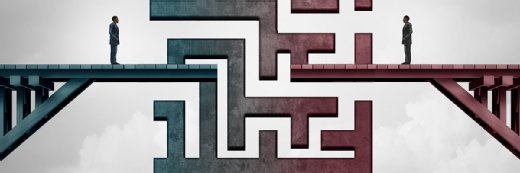
Getty Images/iStockphoto
Trello backup best practices
SaaS applications like Trello have gained traction in recent years. Protect mission-critical data on Trello boards with these backup tips and best practices.
A rise in remote work has brought collaboration software tools to the forefront. Trello is a web-based application that organizations use to collaborate, share files, manage projects and workflow, among other tasks.
Trello users manage large projects and track information on boards, which are the primary location for collaboration between users. Board members can organize information with lists, to determine workflow and store ideas. These individual tasks and ideas exist on Trello in the form of cards.
Organizations that use Trello often accumulate a huge amount of data within their Trello boards. This data is the product of numerous employee hours spent adding to the Trello boards and the information on those boards is typically irreplaceable. As is the case for any other mission-critical business application, it is vital to back up Trello to avoid data loss. But what is the best way for an organization to perform a Trello backup?
Backing up Trello boards
There are two main options to natively create a Trello backup. The first option is to simply export data from Trello. Any board member can export a Trello board's contents at any time by going to the board menu, and then clicking on More, followed by Print and Export. The board's data will be exported to a JSON file.
The main problem with this method of Trello Backup is, of course, that it is decentralized. It depends on users to manually back up their own boards. It is possible for an administrator to export all the content from all boards, but there are two caveats associated with doing so. First, they can only export all boards if they have a Trello Premium subscription. Second, exporting the Trello boards is still a manual process that the administrator must remember to perform.
The other option for native Trello backup is to use Backups for Trello and Rewind. These tools automate backups while also simplifying the recovery process. To get started, customers will need to go to Trello's Power-Ups marketplace and purchase Backups for Trello. The cost is $1 per board, per month (with a $5 per month minimum charge). From there, they need to go into a board, go to the Rewind Power-Up, and authorize it for the board.
Common errors and roadblocks
Although Trello backups are relatively straightforward, there are potential issues that users may encounter. One of the biggest issues is that while users can export a Trello board to a JSON file (or a CSV file if you have a premium subscription), there is no easy way to import the exported data back into Trello if that a recovery becomes necessary. The most commonly used methods involve performing a manual copy and paste, using the Trello API to create a script that will import the data, or using a third-party tool such as Zapier.
Another common roadblock is that even if customers opt to use Rewind, their Trello backups may not meet the organization's RPO. Rewind only backs up Trello once per day. Users can create manual backups as often as they like, as well as save as many recovery points as they need.
General best practices
Because there aren't many third-party backup products that support Trello backups, customers will likely have to rely on either data exports or on Rewind. Whichever option they choose to use, it is a good idea to spend some time with it to make sure that they understand how the backup and restoration process works. This is essential; otherwise, users could unknowingly leave some boards unprotected. Similarly, they might discover that the recovery process is not as intuitive as assumed, thereby extending the time required to recover from a data loss event.
Finally, if Trello's native data protection capabilities do not fully meet an organization's needs, then it might consider using a custom script. Trello backup scripts are available on GitHub. Trello users can tie these scripts to a task scheduler so that they run at a user's chosen frequency.






