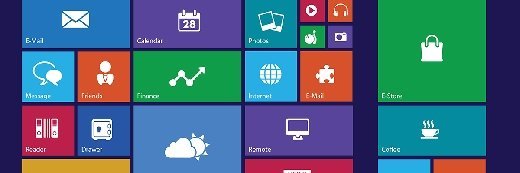
Fotolia
Can IT save user settings, files in the move to Windows 10?
IT can help users maintain their personal settings and files when moving to Windows 10 through an in-place upgrade or through manual or automated processes during a clean upgrade.
When an organization makes the move to Windows 10, IT must know how to transfer personal files and settings.
Unfortunately, there is no universal approach for this process. The method of choice varies depending on the nature of the move to Windows 10 and on what data IT needs to transfer.
The in-place upgrade
If IT performs an in-place upgrade -- where file data, user settings and preferences and some applications carry over -- then everything should be there when users move to Windows 10. Even so, it is a good idea to make a full system backup prior to performing the upgrade, because things can, and sometimes do, go wrong during the upgrade process.
An in-place upgrade is not always going to be an option when IT makes the move to Windows 10. A PC might not have sufficient storage space available to allow for an in-place upgrade, for example. Similarly, an in-place upgrade is not an option for organizations that want to change Windows editions -- such as going from Home Edition to Pro -- or for organizations that want to change architectures by going from 32-bit to 64-bit. An in-place upgrade is also probably not going to be an option for systems where the current OS is in an unhealthy state because it will bring that baggage with it. In these situations, a clean installation of Windows 10, which starts completely from scratch, and a migration of files, settings and applications may be the only option.
What are IT's options?
There are two main options for migrating files, settings and applications during a clean install move to Windows 10. The first option is to perform a manual migration. This means copying data to removable storage or to a network drive, and then copying the data back to the PC after the OS installation process is complete. With this approach IT must manually reinstall the applications, as well as configure any settings or personal preferences after the upgrade.
Test your knowledge about Windows 10 migrations
A full upgrade to Windows 10 is easier said than done. Use this Windows 10 upgrade quiz to determine how ready you are to lead the migration charge.
Another option when migrating to Windows 10 is to automate the process. Microsoft used to provide a free tool called Windows Easy Transfer, but Windows 10 does not support this tool. As an alternative, Microsoft recommends using a tool called PCmover that is available from Laplink. The Express edition of PCmover can move files, settings and user profiles. A Pro version of the software allows IT to transfer applications as well.





