
Getty Images
Choose the best Azure Blob Storage tier
Hot, Cool or Archive -- where should Azure Blob Storage go? Each tier has its challenges, but don't panic if data is in the wrong one, with step-by-step directions for moving tiers.
The right Azure Blob Storage tier could save time or money. The wrong one, though, could lead to agonizing waits for important data.
Azure Blob is a storage architecture within the Microsoft cloud that organizations use to store binary large objects, or blobs. It is Microsoft's object storage offering for unstructured data.
Consider which Azure Blob Storage tier is right. It is possible to move a Blob from one tier to another, but the Cool and Archive tiers have minimum retention periods that restrict transfers. Admins can make a Blob copy, but retaining two copies of a Blob increases capacity costs.
Azure provides three major options for object storage with varied levels of cost and accessibility.
Hot storage tier
If organizations regularly access or modify files, it's probably best to store them in the Hot tier. While the Hot tier has the highest cost per gigabyte of the three Azure Blob Storage tiers, it has the lowest access cost and no minimum retention period.
Cool storage tier
The Cool storage tier is for data that organizations don't access or modify too often. However, data in the Cool tier still needs to be online and readily accessible. The cost per gigabyte is less for Cool storage than for Hot storage, but the access costs are higher. Additionally, the Cool tier has a 30-day minimum retention period, so data must remain there for at least 30 days before organizations can delete it.
Archive storage tier
The Archive tier is offline and suitable for bulk storage of data that organizations seldom need. The Archive tier has a very low cost per gigabyte of storage, but accessing files can take hours. Additionally, this Azure Blob Storage tier has a minimum retention period of 180 days.
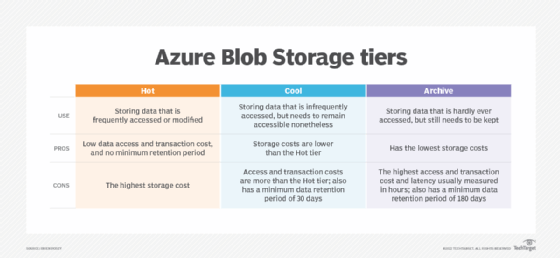
How to move data from tier to tier
After defining a file's tier in Azure Blob Storage at the time of creation, the file may need to move to a different one.
The first option is to perform a Set Blob Tier operation. In this method, modify a Blob directly, or create a lifecycle management policy. To modify the file directly, click on the More icon for the file and then choose the Change tier option, as shown in the image below.
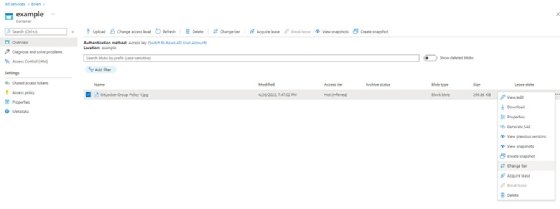
The other option for moving a Blob from one tier to another is to perform a Copy Blob operation. As the name suggests, simply copy the Blob to a different tier.
In most cases, the Set Blob Tier operation is the best option. However, the Copy Blob option is best to move a Blob when its retention period has not yet expired. The operation does not actually move the Blob but makes a copy of it in the desired tier. Once the Blob's retention period expires, delete the Blob from its original tier.





