
agsandrew - Fotolia
How do you change ESXi 6.5 host names and DNS configuration?
Admins have options when it comes to changing an ESXi 6.5 host name, but only the vSphere Web Client has full functionality in the latest release.
VMware is in a period of transition, as it phases it out the Windows-based vSphere Client and introduces its new vSphere Client. As promising as it sounds, this can limit an administrator's ESXi configuration options.
There are a few different ways to change the host name and domain name system server configuration of an ESXi 6.5 host. Some IT teams change the settings to fit their data centers, while others do it for aesthetic purposes. And while VMware admins have more VMware client options, they're a fit for every data center.
The vSphere Web Client uses Adobe Flash for central infrastructure management. It is currently the only tool to support all features and functions, and can configure any part of an ESXi host.
The vSphere HTML5 Client, also called the vSphere Client, is the new central infrastructure management client. It's still under development, which means it has yet to reach parity with the legacy C# client and the vSphere Web Client. As such, it can't configure tasks easily, such as changing the host name and domain name system (DNS) server configuration.
The Windows-based vSphere Client isn't included in vSphere 6.5, but users can still download it. VSphere 6.5 doesn't allow you to use the C# client with vCenter Server 6.5 because of the switch to the new vSphere Client. But you can use this client to connect to individual hosts and change the required values.
The VMware Host Client is an HTML5-based client that is "baked" into each ESXi host and can manage a single host only. Because you're connected to an individual host instead of the vCenter Server, you don't have a view of all ESXi hosts. This client is still being developed.
At present, administrators can use either the Windows-based vSphere Client or the vSphere Web Client to change the host name of an individual ESXi host. Let's take a closer look at these clients and some additional tools.
VSphere Web Client
To change the host name and DNS server configuration with the vSphere Web Client, select a host and go to the TCP/IP configuration page, which is under the Configure tab. Select the default TCP/IP system track and click the pencil icon to open a configuration window.
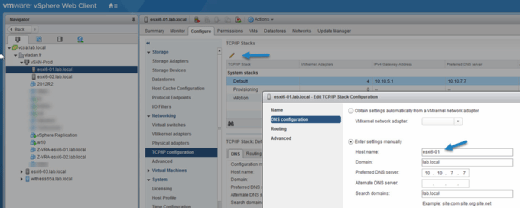
As you can see in Figure 1, you can configure both the host name and DNS servers from this window. This is currently the only configuration option available to users who have migrated to vSphere 6.5.
The new HTML5-based vSphere Client enables you to connect to vCenter Server -- vSphere's central infrastructure management system -- but does not provide you with an option to configure the TCP/IP stack. However, VMware is constantly updating this, so you likely will be able to configure it in the future.
Windows-based vSphere Client
If you're using vCenter Server 6.5, you can no longer use the Windows-based vSphere Client to connect to vCenter Server. You can, however, use it to manage ESXi hosts, but it does not support all features. Because this client hasn't been updated in several years, you can't manage newer vCenter Server features.
Because the Windows-based vSphere client is no longer supported in vSphere 6.5, it can't manage VMs based on virtual hardware v12 or v13. VSphere 6.0 is the last version compatible with this client.
To change the hostname with the Windows-based vSphere Client, select the Configure tab and on the left side and select "DNS and Routing" from the Software box (Figure 2). A new window will pop up and you have the choice to configure a few items, including hostname, domain preferred DNS server and more.
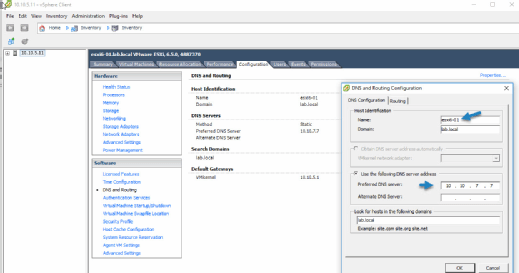
PuTTY and SSH
Not only can you connect to the vSphere Web Client and the Windows-based vSphere Client, but you also can connect to ESXi via Secure Shell (SSH) and use command-line tools to change the host name and DNS server configuration. The most popular of these tools is the PuTTY SSH client. You need to enable an SSH connection to your ESXi host to use PuTTY and SSH (Figure 3).
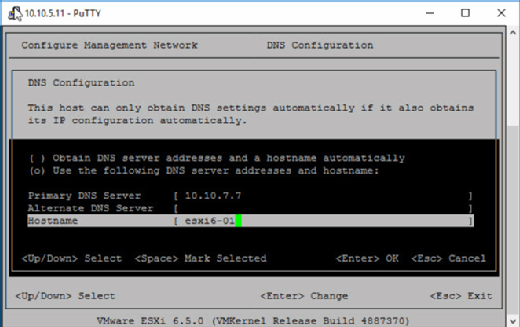
It's relatively easy to rename an ESXi host and change a DNS server configuration, though not every VMware client offers the functionality to do so. Currently, the vSphere Web Client is the only single management tool for vSphere that enables you to do this. But the HTML5-based vSphere Client likely is not far behind in terms of capability. VSphere 6.5 showed some strong movement away from the Windows platform, so I suspect that VMware will focus on making the vSphere Client fully functional in the next major release of vSphere.








