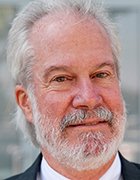Gajus - Fotolia
How much memory do my Windows 8 desktops really need?
It can be tough to know how much memory Windows 8 and 8.1 desktops need before they're actually in use, but the Windows Task Manager can help you see memory usage.
The official system requirements for Windows 8 (and 8.1) desktops state that 1 GB of RAM is required for running the 32-bit version of Windows 8, and that 2 GB of RAM is required for running the 64-bit version. It is worth noting however, that these are the minimum amounts of memory that are required. In production environments, you may need additional memory.
It can be difficult to estimate the amount of memory that your Windows 8 desktops will need because it varies depending on how workers use their desktops.
If for example, the users merely work with Word documents, PDF files and a Web browser, then 2 GB of memory will probably be adequate. If however, the users work with more advanced or more demanding applications, then 2 GB of memory probably won't be enough. Modern PCs typically ship with 4 GB of RAM, and that usually works out fine, unless the worker uses video editing or CAD software.
For many years, the best way to estimate the required memory has been to use the Windows Performance Monitor to measure memory consumption, but in Windows 8 you can do that without delving into the Performance Monitor. To do so, open the Task Manager and click on the Performance tab.
The Performance tab is like a lite version of the Performance Monitor. It displays usage statistics for CPU, memory, hard disk and network resources. The Memory section of this tab will show you the amount of memory being used, the amount of memory still available, the committed memory, cache memory, the paged pool size and the non-paged pool size.
It also shows you the memory form factor, the number of slots being used and the memory speed. This information is extremely handy if you decide to upgrade the system's memory because it allows you to determine what type of memory to purchase without having to open the computer case.