What is Microsoft Windows Assessment and Deployment Kit (Windows ADK)?
The Microsoft Windows Assessment and Deployment Kit (Windows ADK) is a set of tools that IT professionals can combine to prepare, assess and launch image-based Windows deployments. These tools help IT professionals automatically deploy the Windows operating system at any scale and evaluate the performance of computers running the OS.
What does the Windows Assessment and Deployment Kit do?
The Windows ADK is most commonly used to automatically deploy the Windows OS and customize Windows images on new PCs. IT teams can also use the Windows ADK tools to test system quality and performance, as well as the performance of its components and applications.
IT personnel can also use the Windows ADK to do the following:
- Prepare a Windows installation for imaging.
- Add and remove driver packages and languages to Windows images.
- Use answer files to configure unattended Windows Setup settings.
- Add device driver paths, packages and custom commands to answer files.
- Repair an existing operating system while preserving data and important customizations.
- Customize and provision Windows for a Windows IoT Core image.
- Migrate user profiles.
- Automate and centrally manage the retail activation process for Windows and Microsoft Office.
What is the Windows Assessment Toolkit?
The Windows Assessment Toolkit is part of the Windows ADK. It comprises a set of tools that help IT professionals diagnose and troubleshoot potential problems in Windows deployments. The tools provide detailed assessments -- tasks that simulate user activity, examine the state of the PC, and preserve the recorded results in Extensible Markup Language and binary files.
Personnel can review these assessments and act on their metrics, diagnostics and recommendations to make sure that their hardware and apps are responsive. They can determine areas that require additional investigation and take any necessary corrective action to optimize battery life, startup performance, reliability, functionality and shutdown time.
Organizations can also use the assessments from the Windows Assessment Toolkit to build high-quality apps and drivers according to predefined quality criteria. Another use case for assessments is to create a process for tracking the quality of component versions and detect -- and if necessary, correct -- regressions after each iteration.
Some other useful applications of the Windows Assessment Toolkit in the Windows ADK include the following:
- Running predefined jobs to identify issues with drivers, memory usage or similar areas.
- Identifying differences between a computer running a Windows OS and a computer running another supported OS.
- Establishing baseline system results on a clean computer.
- Developing or extending assessments using public application programming interfaces (APIs).
- Integrating assessments with existing tools and infrastructure to measure quality and facilitate decision-making.
In addition to assessments, the Windows Assessment Toolkit includes the Windows Assessment Console and the Assessment Platform. The console is a graphical user interface (UI) that enables IT professionals to group assessments and run them together in the form of jobs. They can also view and manage the job results to determine next steps.
The Assessment Platform is the infrastructure for developing, extending and displaying assessments, and for viewing the results after a job runs. It helps IT personnel analyze a computer's configuration and discover ways to fix hardware and performance issues.
A command-line tool called Assessment Execution Engine is included with the Assessment Platform. IT pros can use the tool to create job automation scripts to save time, minimize resource usage and reduce the impact on performance metrics. This tool also provides additional options and parameters that are not available with the Assessment Console.
In the latest Windows ADK version, 10.1.26100.2454, the Assessment Toolkit also includes the Restrict Standby and Adaptive Hibernate to Modern Standby cycling utility. It improves Modern Standby energy efficiency, signing and connectivity status checking, usability in app automation and the event provider in the Edge workload.
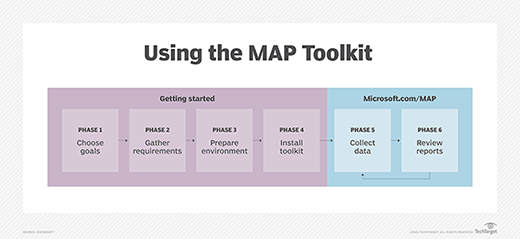
What is the Windows Performance Toolkit?
The Windows Performance Toolkit (WPT) is another important component of the Windows ADK. It includes performance monitoring and analysis tools such as Windows Performance Recorder (WPR), Windows Performance Analyzer (WPA) and Xperf to record system events. These tools produce detailed performance profiles of Windows operating systems and applications to guide optimization actions and decisions.
WPR and WPA are independent tools in the WPT and have different aims. WPR is a powerful recording tool, while WPA is an analysis tool. IT teams can run WPR from the UI, the command line or the WPRControl API to record specific events. WPR creates detailed Event Tracing for Windows (ETW) recordings about system and application behavior and resource usage.
WPA creates graphs and data tables of the ETW events recorded by WPR. Offering a flexible UI and extensive graphing capabilities, WPA creates event trace log files for analysis. It also provides an Issues window to explore the root cause of identified issues. IT and development teams can use WPR and WPA together to proactively investigate and resolve performance issues and to understand resource consumption.
Xperf is another useful tool in the WPT. With this command-line tool, IT personnel can control tracing and process trace data.
Other tools in the Windows ADK
In addition to the Windows Assessment Toolkit and the Windows Performance Toolkit, the Windows ADK includes numerous other tools to help IT professionals simplify large-scale Windows deployments and customizations:
- Deployment Image Servicing and Management (DISM).
- Sysprep.
- Windows System Image Manager (Windows SIM).
- Windows Recovery Environment (WinRE).
- Windows Assessment Services.
- Assessment Execution Engine (AXE).
- Windows Imaging and Configuration Designer (Windows ICD).
DISM is a command-line tool for servicing Windows images. Instead of having to use multiple deployment tools -- such as PEimg, Intlcfg, ImageX, Package Manager and so on -- IT teams can instead use this single tool and its commands to perform many tasks, including the following:
- Mount Windows image (WIM) files, Full-Flash Update files or virtual hard disks.
- Get information about these files.
- Install, uninstall, configure and update Windows features, packages, drivers and international settings in these files.
- Preinstall apps.
- Change a Windows image to a higher edition.
All DISM commands can be used on offline images. Some are also available for use on a running OS.
Another tool included in the Windows ADK is Sysprep. This tool helps prepare a Windows installation for imaging. IT staff can use it to generalize a Windows installation, capture a customized Windows installation, use answer files and customize default user profiles.
For creating unattended Windows Setup answer files, the Windows ADK includes a tool called Windows SIM. It uses information from a WIM file and a catalog file to create answer files, which IT personnel can then use to configure Windows installations and customize default installations.
WinRE in the Windows ADK is a recovery environment for repairing OS booting problems. Based on the Windows Preinstallation Environment (WinPE) OS, WinRE includes features for troubleshooting and diagnostics, automatic repairs, and push-button reset. It also supports system image recovery for Windows Server OS.
The Windows ADK also includes Windows Assessment Services and AXE. Windows Assessment Services is an app for remotely managing settings, PCs, images and assessments, while AXE provides the infrastructure required to manage and execute Windows system assessments.
Finally, the Windows ICD tool enables IT departments to easily customize and provision devices running Windows clients, including desktop editions and Windows IoT Core. To simplify device configuration, they can add customization settings to provisioning packages and then apply those packages to a device running a Windows client.
Windows ADK versions
The most recent version of the Windows ADK is 10.1.26100.2454. Released in December 2024, this version supports the following releases of Windows OS:
- Windows 11, version 24H2.
- All earlier supported versions of Windows 11.
- All earlier supported versions of Windows 10.
- Windows Server 2025.
- Windows Server 2022.
Microsoft recommends that users use the ADK version that matches their current version of Windows. If the environment has a mix of Windows versions -- which does happen in many organizations -- it's best to use the version that matches the latest OS.
Another good practice is to upgrade to the latest version of the Windows ADK. Previous ADK versions include a known security vulnerability called elevation of privilege. Although Microsoft has fixed some older versions, some might remain vulnerable, which means that it's still best to use the latest, most secure version where the issue has been fixed.
The Windows ADK is also available in a Windows Insider Preview version. This version enables some users to test the latest updates and features in the Windows ADK before they are made publicly available. To download this version, users must be a member of the Windows Insider Program. They can register for the program on its website using either a Microsoft Entra ID work account or a personal Microsoft account. Users can also go directly to Windows Settings > Update & Security > Windows Insider Program > Get Started.
After downloading the Windows ADK, IT teams can also separately download and install WinPE. WinPE is a small OS that can be used to boot a PC that doesn't already have an OS installed. The add-on can also be used to repair an existing OS and recover data from a system.
With a custom Windows installation file, IT departments can streamline deployment and apply a new version of Windows to repair OS instances. See how to create a custom Windows 11 ISO file.





