
Getty Images
Windows 11 migration tools for desktop administrators
While there are plenty of approaches to a Windows 11 migration, IT should plan out the process carefully and ensure they have the right tools and products to support it.
When Microsoft released Windows 10, the vendor assured customers that it was the last release of Windows, but this only lasted until Oct. 5, 2021, when it announced Windows 11.
IT administrators went from no more new Windows deployments, version migrations and wholesale UI changes to taking all of these on, so they will need proper tools to support this. Windows administrators are once again faced with determining the benefits and risks of the new OS, whether it meets their organization's needs, how to deploy it and how to convince users that the migration is a good thing.
It's fair for administrators to approach this new OS with trepidation; will Windows 11 be a disaster like Vista and Windows 8 or a welcome change like Windows 7? Moving to Windows 11, like any other new OS, is inevitable. But admins have control over when to make the move. Careful planning and an assessment of infrastructure and business goals will help determine if IT should move to Windows 11 sooner or later.
If the IT department determines it's time to migrate, one of the first components IT will need to look into is Windows 11 migration tools.
Windows 11 deployment planning
A few factors to consider first: The move to Windows 11 is inevitable and Windows 10 end of support is October 2025. The good news is that IT departments have more than three years to plan this migration at the time this article is published. However, organizations should begin planning soon if they haven't already. An upgrade to Windows 11 right now while it's still free may be important to an organization, though it isn't clear how long this will be the case. Microsoft has provided several resources to help this planning process:
- Windows 11 Onboarding Kit. This is a series of templates, documents PowerPoint slides and other resources to aid in planning the Windows 11 deployment.
- Windows 11 and Office 365 Deployment Lab Kit. This free download kit provides an automatically provisioned lab environment that IT can use for testing Windows 11. It includes evaluation versions of:
- Windows 11 Enterprise
- Endpoint Configuration Manager
- Assessment and deployment kit
- Server 2022
- SQL Server
- Windows Assessment and Deployment Kit and Windows PE. Admins have used these types of utilities for decades to customize Windows deployments and can also use them for Windows 11. The 32-bit versions of these and other tools will not work for Windows 11.
Deploying Windows 11 the easy way
Microsoft uses Windows Update and WSUS servers to push out Windows 11 like Windows 10. But this isn't automatic, and issues can arise with the deployment. Consider a failed Windows update attempt. If the Windows 10 PC wasn't ready for the update due to the minimum requirements, the Windows Update menu will show that it ran a compatibility test and it failed (Figure 1).
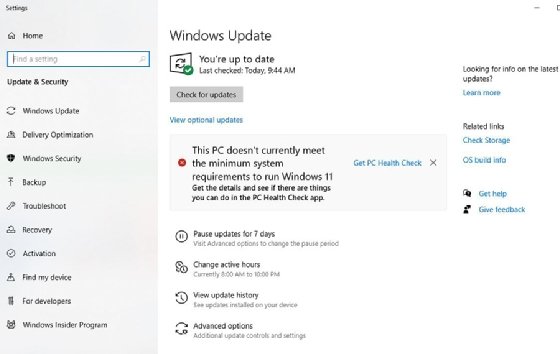
Another potential problem with using Windows Update for Windows 11 deployment is it isn't failproof. It's far from guaranteed that all endpoints will migrate successfully. IT should keep in mind that all new PCs and laptops will have all come with Windows 11. Because Microsoft's mainstream Windows 10 support will continue until October 2025, organizations with an endpoint refresh cycle of three years or less could wait on migrating Windows 10 systems and let the refresh cycle solve the deployment problem.
While Windows Update and PC refresh cycles will be attractive options for SMBs, large and enterprise organizations will want more control of migration time frame, uniformity across desktops and configuration options.
Tools to facilitate a Windows 11 migration
The proper enterprise endpoint management tools can easily handle a migration from a Microsoft or a custom OS image to the Windows 11 default ISO image. While these tools can handle data transfer and OS deployment, that is certainly not the limit of their functionality. They can manage every aspect of an enterprise environment, including desktops, servers, IoT devices, mobile devices and all mainstream operating systems. These tools enable patch management for all OSes, manage users, devices and applications and offer remote control.
In addition to Microsoft Intune and Endpoint Configuration Manager, there are other useful tools that administrators should consider if their organization does not already have one.
ManageEngine's Desktop Central
Desktop Central is a popular unified endpoint management (UEM) tool that manages PCs, laptops, mobile devices and more. This tool provides patch management software deployment, OS imaging, asset endpoint security, remote control for troubleshooting, collaboration and file transfer.
Desktop Central's free version is suitable for SMBs, but larger organizations will need a Professional or Enterprise Edition of this UEM tool. All three versions feature OS deployment, but the free version is only good for four workstations and one server.
VMware's Workspace One
VMware offers plenty of features around OS deployment and UEM tasks in general. Workspace One has features to manage and secure BYOD environments and manage multiple device types and OSes from a single console. Organizations invested in VMware's products should consider Workspace One to help with Windows 11 deployment and other desktop management tasks once the migration is complete.
Note: Two other standouts in this market include Citrix Unified Workspace and IBM MaaS360. Also, all these tools offer free versions for administrators to try.
Data migration tools for moving to Windows 11
Deploying a new OS is a complicated matter, but IT must also plan to move user configurations and data to the Windows 11 desktop. Microsoft's Windows Easy Transfer was a good option years ago, but it is no longer available. This leaves IT admins only one real option: third-party data migration tools.
- Laplink's PCmover. PCmover provides a migration for accounts, apps, cloud directories files and settings, but this tool will not move antivirus software. PCmover is free from the Microsoft Store, so IT can use it for evaluation and perform a simple data migration. However, a paid version is required to migrate apps. The free edition of PCmover can handle some SMB needs for smaller migrations that only run one PC at a time. For enterprise organizations, PCmover Enterprise is the best option. Laplink provides a free evaluation copy, but the enterprise-grade licenses cost $59.95 as a one-time fee.
- AOMEI Backupper Professional. This tool is built as a backup and recovery product and has a free version that includes most features SMBs require. Backupper Professional allows file storage on multiple endpoints, including cloud storage. The free version allows admins to move apps and compress images, and it includes encryption. Administrators can even use Backupper Professional for legacy Windows system migrations and it supports Windows 11. Enterprise organizations will likely want the paid edition, which includes preboot execution environment (PXE) boot and unlimited free upgrades. The cost for this edition is $49.95 per license.
- EaseUS Todo PCTrans. This product has a free download to move data, applications, accounts and profiles to new computers, with support for Windows 7, 8, 10 and 11. It includes transfers via a network connection, locally -- between disks on a single PC -- and using image files. Interestingly, this tool can move files, programs and settings from a dead computer to a new one. The features for the free version include 2 GB of data for running PC to PC or between local disks. The Professional Edition removes the data limit and adds several features, including data recovery and first-party support, for a $49.95 price tag.





