
Getty Images/iStockphoto
3 tools to check Windows 11 update compatibility
Updating to Windows 11 isn't recommended for every PC. Tools such as PC Health Check assess whether a device meets the specifications and requirements to upgrade.
Upgrading to Windows 11 can have many benefits, as long as the PC is ready for it. IT administrators should check that PCs can handle Windows 11 before going through with this update.
Microsoft released Windows 11 on Oct. 5, 2021, with key features including better support for virtual desktops and a repositioned Start button with an ability to run Android apps. Other features include the option to personalize widgets, which users can directly access in the taskbar, and a simpler interface with rounded corners and a centered Start menu and taskbar.
Although the OS internals don't seem to have changed greatly from Windows 10, certain Windows 11 hardware requirements pose upgrade challenges for PCs purchased before 2018. Microsoft recommends against upgrading older machines to Windows 11. Although users can forcibly upgrade older PCs, Microsoft might withhold future updates, including security patches, from these PCs.
Key Windows 11 hardware requirements
All the details concerning Windows 11 specifications and requirements are available from Microsoft. A select few are likely to pose compatibility issues for older PCs. Older PCs must support the following features or capabilities:
- System firmware. Requires Unified Extensible Firmware Interface and must be Secure Boot capable.
- Trusted Platform Module. Must run TPM version 2.0 or better.
- This does not require discrete TPM circuitry. Newer Intel, AMD and Azure Resource Manager (ARM)/Qualcomm CPUs support TPM 2.0 via firmware emulation.
- CPU requirements.
- Intel. Must be eighth-generation CPU or newer, with minor seventh-generation exceptions for certain Microsoft Surface PCs.
- AMD. Must be Epyc 72xx or better, or Ryzen 2300X CPU or better -- including most Ryzen 3 and 5 models.
- ARM/Qualcomm. Must be Snapdragon 7c or 8xx, or MS SQ1 or SQ2 model.
Tools to assess Windows 11 update readiness
Microsoft offers a PC Health Check app, available through the Microsoft Store, that works on individual PCs, one at a time. To find the app, type "PC Health Check" into the Start Menu search box (Figure 1).
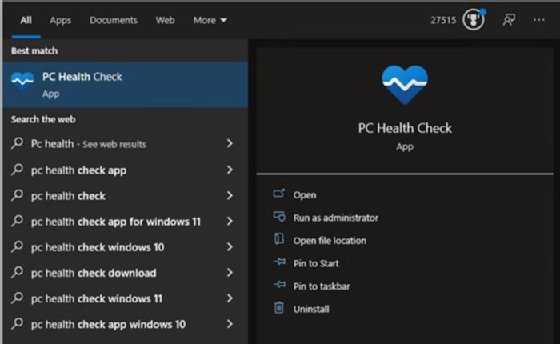
If the version of PC Health Check on a target PC is outdated, Microsoft will update the app before it runs. When the PC Health Check app opens, click Check now to run the Windows 11 system requirements assessment (Figure 2).
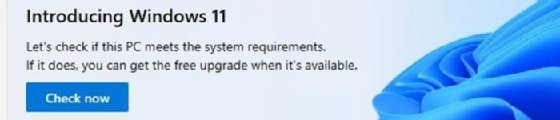
Click See all results in the resulting pop-up to get to the PC Health Check window and find out whether the target PC meets Windows 11 requirements (Figure 3).
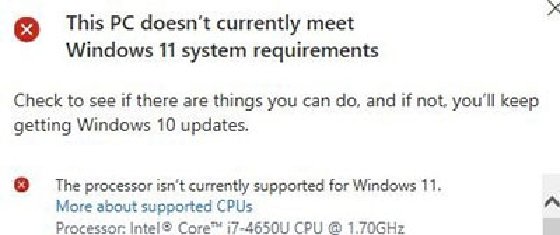
IT organizations might use third-party Windows 11 compatibility assessment tools on corporate PCs because the PC Health Check doesn't work with policy-based PC management. On such PCs, the native Microsoft tool's check produces only an error result (Figure 4).
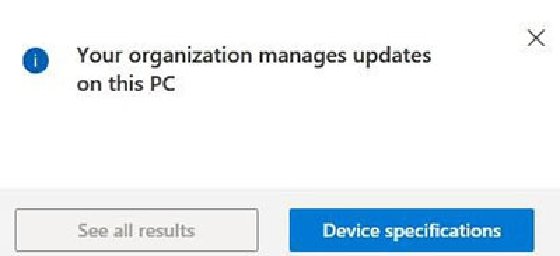
For PCs that can't properly run the PC Health Check tool, there are a few third-party tools that IT admins can try. WhyNotWin11 is a project available on GitHub that runs as a standalone Windows application. It reports on a series of checks that it runs on target PCs, such as CPU compatibility and storage availability. The application lists the requirements for Windows 11 and identifies which ones the target PC does and does not meet (Figure 5).
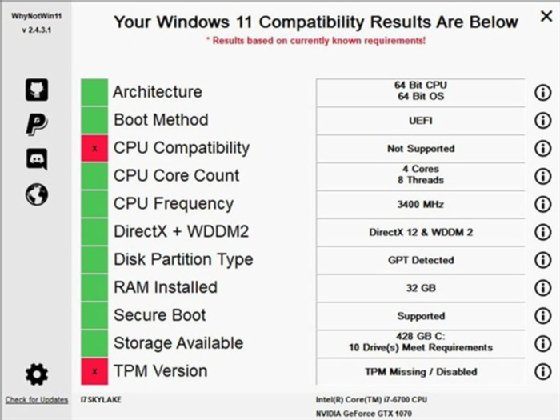
The Windows 11 Compatibility Check is another project available on GitHub that takes the form of a batch file and runs inside an administrative command prompt or PowerShell window on target PCs. It also works on centrally managed PCs to produce a list of which Windows 11 requirements a target PC does and does not meet (Figure 6). To perform the check, start CMD.exe at the directory where Win11CompChk.bat resides and run the file, or do likewise in a PowerShell session.
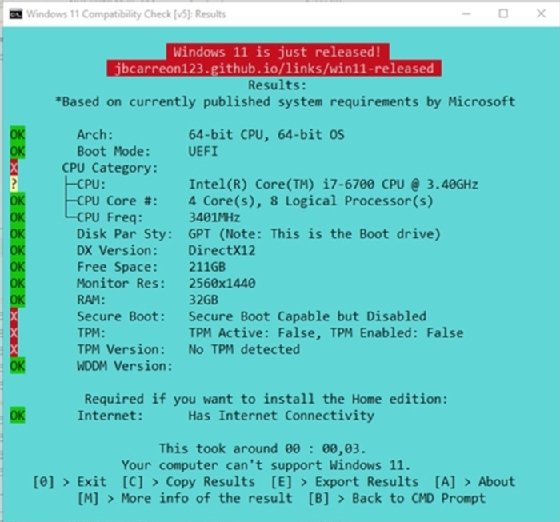
Automating compatibility checks
Both WhyNotWin11 and Windows 11 Compatibility Check can run remotely via PowerShell scripts or batch files. They each support an export facility to save results and send them to a central collection point. IT administrators must embed those scripts with data to identify the PCs that the results address -- machine name or some other unique identifier such as asset ID or vendor ID -- so they can distinguish one computer from another after the compatibility data's collection. The results from either of these tools should give IT the information to determine what portion of the PC fleet is ready for Windows 11, and what portion is not. Remediation prior to the Windows 11 upgrade usually requires replacing incompatible older PCs with newer, compatible ones. However, end of life for Windows 10 doesn't occur until Oct. 14, 2025. That should be long enough to plan migration and manage the refresh cycle to purchase replacement PCs.





