
Getty Images
Find the best Windows 11 registry cleaner
Making changes to the Windows registry presents numerous risks for desktop administrators. Find out when to tweak the registry and what tools can help with that task.
The Windows registry is a dangerous place to make changes, so Windows administrators should find ways to automate registry changes with third-party registry cleaners and editing tools to avoid the possibility of human error.
Before admins make any changes -- automated or manual -- to the Windows registry, it's important to understand the structure of the Windows Registry Editor.
Structure of the Windows 11 registry
The Windows 11 Registry Editor shows the registry organized into a collection of keys, subkeys and values, reflecting its hierarchical database structure with five hives at the highest level (Figure 1). From there, it is divided into supporting collections called hives, each with a file to back it up in stored form. The only exception is the hive associated with the logged in account -- named HKEY_CURRENT_USER. This is located in a folder named %SystemRoot%\System32\Config, where %SystemRoot% expands to C:\Windows for most typical Windows installations.
Here's a brief overview of those five hives, along with their common acronym:
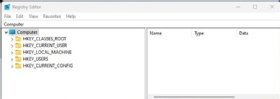
- HKEY_CLASSES_ROOT (HKCR). Settings for file associations that tie file types with programs that can operate upon them -- open, print, edit and so forth. Also includes class registrations for component object model objects. This hive typically contains the largest collection of keys, subkeys and values.
- HKEY_CURRENT_USER (HKCU). Information associated with the currently logged-in user operating within the running Windows instance. This includes all per-user settings such as security identifiers, environment variables, desktop settings, installed apps and applications, network connections, printers and application preferences.
- HKEY_LOCAL_MACHINE (HKLM). The information associated with the current hardware on which the Windows instance runs. Settings include device drive configurations, Windows settings, virtual and physical hardware detected during device enumeration -- or following subsequent installation -- security accounts manager (SAM) data, security settings, per-computer application settings and a control set to drive system startup and operation.
- HKEY_USERS (HKU). Any information associated with user accounts in the running Windows instance including a default user, built-in accounts, plus user accounts both local and Microsoft accounts known to this instance.
- HKEY_CURRENT_CONFIG (HKCC). Configuration data for the currently active hardware profile including all active per-computer settings for hardware -- device map, SAM, security, software, setup, command processor and driver info -- current Windows version and explorer characteristics, and the current Windows control set and services available.
Why do administrators edit the Windows registry?
As administrators add, alter or remove applications, user accounts, settings and preferences within a Windows instance, the Windows registry records each action in any related registry subkey/value combination. This may involve multiple subkeys in one or more of the five major registry hives.
When one current subkey structure gives way to or gets replaced by another, that original set of subkeys and values often stays behind in the registry. The guiding impetus behind using a registry cleaner is to scan for and remove subkeys and associated values that are no longer current or in use.
This kind of cleanup is a perfectly logical action to want to take, in the interest of keeping the registry current and compact. But it's not strictly necessary.
Many Windows resources and experts agree that orphaned or obsolete registry entries are harmless. There is a pretty clear consensus that registry cleaners are mostly ineffective and a "dirty" registry does not seem to negatively affect either system performance or stability. Many experts believe that registry cleaners are unnecessary except when seeking to remove traces of malware infection ensconced in the registry.
The additional dangers of potentially breaking a Windows OS with erroneous edits make the prospect of editing a registry not worth it for many administrators. The registry may as well say "abandon all hope, ye who enter." But it is possible to mitigate these risks with careful planning and by creating a Windows registry backup to serve as a restore point.
There are other reasons to tweak the Windows registry as well. If an admin team's maintenance regimen involves pushing new images to end-user PCs at regular intervals, they don't need to license a registry cleaner for each node. They only need a license for a cleaner -- when applicable -- for each image they maintain. The freeware-only tools may also be worth consideration to clean the images before staging them for deployment. If done properly, a registry cleanup can result in storage savings from 100 MB to as much as 2 GB. When fanning out images across expensive WAN links, such savings may be attractive enough to make registry cleanups worth considering.
The 10 most viable Windows 11 registry cleaners
If they deem it necessary, admins and power users can clean their Windows registries with the help of automated third-party tools. Organizations should review these tools and consider reaching out to the developers with more detailed lines of questioning and inquiries about volume licenses.
CCleaner
This is a well-known and easy-to-use registry cleaner. It prompts you to back up the registry before making changes, and includes a number of other helpful utilities. CCleaner is available in both installable and portable versions and is free for home users. Licensing starts at $29.95 for a single instance to $64.95 for three instances.
Advanced SystemCare
As part of IObit's system optimization suite, this registry cleaner claims to boost PC performance, security and privacy. It has a simple interface, a powerful registry repair engine and a turbo mode for faster operation. A free version is available for home users. Licensing starts at $17.99 for three PCs.
Auslogics Registry Cleaner
This registry cleaner is simple by design. It features one-click cleaning, automatic registry backup and a readable report documenting problems found and fixed. It also lets admins create a portable version for easy access. There is a free version for home users. Licensing starts at $25.46 for three PCs.
Systweak RegClean Pro
With this registry cleaner, administrators can help with PC stability and speed by removing invalid registry entries, fixing registry errors, and then defragmenting and compacting the registry. It offers built-in backup and restore features, and a scheduler for periodic scans. A free 30-day trial is available, and pricing starts at $39.95 for a single PC license.
Iolo System Mechanic
This registry cleaner -- also named Registry Tuner -- belongs to a tune-up software suite that fixes, speeds up and protects PCs. It uses patented registry optimization technology, includes a live boost and optional registry backup, and a privacy shield. The free version offers only limited functionality. System Mechanic versions -- Basic, Pro and Ultimate -- cost from $39.95 to $63.94 per PC.
Glarysoft Registry Repair
The Glarysoft registry cleaner is a simple tool that scans and fixes registry errors. It backs up and restores the registry, with opt-in optimization. The tool offers quick scans, a straightforward UI and low system overhead. There is no restore point capability, though. This tool is free for home users. Licensing for the Glary Utilities Pro suite starts at $39.95, which covers three PCs for a year. The Technician version is also available at $169 per year for three PCs.
Wise Registry Cleaner
This registry cleaner is a free tool that cleans and defragments the registry, and backs up and restores the registry. It can schedule automatic scans as well. The tool also supports multi-user cleaning, a registry monitor and a portable version. Licensing for Wise Registry Cleaner Pro is $19.95 per PC.
Tweaking.com Windows Repair
This registry cleaner can fix various Windows problems, including registry errors, file permissions and malware infections, and perform automatic registry backup with on-demand restore. This tool is free for home users; the Pro version yearly costs are $24.95 for one PC, $44.95 for three PCs and $64.95 for the technician license for an entire site.
Little Registry Cleaner
A GitHub open source project for a Windows registry cleaner tool, it can clean the registry with optional backup and on-demand restore, plus startup items and uninstall managers. The most recent update of this tool came in August 2018. There is no commercial licensing available at this time.
RegSofts Software Free Windows Registry Repair
With this freeware tool, administrators get deep and wide registry error detection and cleanup. It was last updated in May 2022. The tool offers automatic backup, on-demand restore and user-selected cleaning levels. No commercial licensing is available.
Editor's note: The author reviewed a large collection of comparative registry cleaner reviews for 2023, from sources that include TechRadar, LifeWire, Trend Micro, Windows Report, PC World, PC Magazine, Software Testing Help, Slashdot, MS Power User, PC Insider and others. The author gave each item a weighed score that corresponded to its ranking on a scale of 1 to 10 and added them up to create a total weighted value. The author excluded any programs that don't support Windows 11.
Ed Tittel is a 30-plus year IT veteran who has worked as a developer, networking consultant, technical trainer and writer.






