
drx - Fotolia
Get to know Oracle VM VirtualBox 6.1 and learn to install it
Oracle VM VirtualBox offers a host of appealing features, such as multigeneration branched snapshots and guest multiprocessing.
Oracle VM VirtualBox 6.1 enables admins to import and export VMs from Oracle's Cloud Infrastructure, as well as create multiple VM instances. The new version also improves paravirtualized images and boosts support for nested virtualization.
Oracle VM VirtualBox is an open source hosted hypervisor first released in 2007. Through a series of corporate mergers and acquisitions, Oracle became VirtualBox's official sponsor. IT administrators can download VirtualBox from Oracle's website. Oracle uses the GNU General Public License GPL version 2 for VirtualBox as opposed to the more recent GPL version 3.
But does Oracle VM VirtualBox add any value when Microsoft and Linux offer Hyper-V and KVM? Both Hyper-V and KVM aren't typically enabled as part of a base installation of the host OS and require several configuration steps, whereas VirtualBox runs as a normal application that doesn't require OS-level adjustments.
An introduction to Oracle VM VirtualBox
Oracle VM VirtualBox is a Type 2 hypervisor that runs on a host OS to support guest VMs. Oracle offers different versions of VirtualBox for a variety of host OSes including Windows, macOS, Linux and Oracle Solaris.
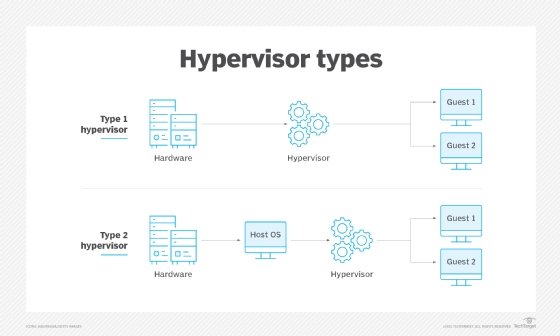
VirtualBox enables admins to run multiple OSes inside several VMs simultaneously. For example, admins can run Windows and Linux on a macOS Server or run Windows Server 2016 on a Linux server alongside existing applications.
In addition, VirtualBox offers multigeneration branched snapshots, which enable admins to revert a VM to a previous state or create an alternative configuration of a VM with a snapshot. VirtualBox also provides Guest Additions, which are software packages that admins can install inside supported guest systems to improve performance. And it supports guest multiprocessing, USB device support, ACPI support, multiscreen resolutions, built-in iSCSI support and Preboot Execution Environment network boot.
VirtualBox is ideal for admins looking to consolidate their infrastructure or improve software installations, as well as those who require testing and disaster recovery.
Oracle VM VirtualBox 6.1 delivers new features
Oracle VM VirtualBox 6.1 was released in December 2019. Oracle uses even numbers for minor releases and reserves odd numbers for internal development or test builds. Oracle VM VirtualBox 6.1 introduced bug fixes related to hardware support, including QuickTime-related crashes on macOS Big Sur and memory and XenMobile Manager register state corruption inside VMs when using Hyper-V.
A significant addition to Oracle VM VirtualBox 6.1 is the option to provide a local development environment to support a target production environment in the Oracle Cloud Infrastructure (OCI). This enables developers to use local resources to rapidly develop and test VMs before deployment.
Key new features and updates also include:
- The ability to import and export a VM from OCI.
- Support for nested virtualization on Intel CPUs.
- The ability to create multiple VM instances and use improved paravirtualized images.
- Improved VM groups and storage settings.
- Updated Extensible Firmware Interfaces for VMs.
Exporting and importing images with OCI utilizes a slightly different approach in VirtualBox. For example, VirtualBox directly exports images to a VM either locally or in the OCI with the open virtualization format.
Install and run Oracle VM VirtualBox
To install Oracle VM VirtualBox on Windows, admins must download either the 32- or 64-bit installer. Once installed, the VirtualBox application runs similar to any other application on admins' host OS. For example, on Windows 10, the VirtualBox installer puts an icon on the desktop by default. Double-clicking on the icon launches the program and admins can then create a new VM by installing an OS from media or importing an existing virtual appliance.
After launching the application, admins will see a simple interface with icons to create a new VM or modify the general settings. Depending on admins' host machine, they might have to modify the default settings to include which network device to use. Other settings to consider include the default amount of memory allocated and the initial disk size. It's also possible to configure a shared folder on the host machine to share files between the host and VMs.
The Oracle Developer community offers several prebuilt developer VMs for download on their site. Other sites with free downloads include OSBoxes and TurnKey Linux. Some of these virtual appliances are large and create disk images that require a large amount of free space, which admins should keep in mind when they start testing.






