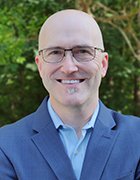3dmentat - Fotolia
How to improve network speed and get faster Wi-Fi in 3 steps
Proper router placement and maintenance, along with tighter security controls, can help IT departments improve network speed and boost Wi-Fi performance.
In many cases, Wi-Fi can be an effective replacement for wired Ethernet connectivity in a corporate environment. The flexibility of Wi-Fi to support open, collaborative environments has a strong appeal. But performance issues can quickly negate the benefits of wireless networks, eliminating the opportunity to create a productive workplace.
Several issues can stall traffic to a crawl on a wireless network. Having insufficient capacity for variable requirements is one factor associated with subpar wireless network speeds.
Some organizations fail to institute proper Wi-Fi security controls, such as password requirements or some form of authentication. As a result, the network is left open to unauthorized users who could drain capacity. And, in some enterprises, employees may be streaming video and other bandwidth-intensive traffic at the expense of corporate data.
In most cases, Wi-Fi performance problems can be resolved relatively easily. Following three essential steps, in particular, can improve network speed and end-user productivity.
Step 1: Design for performance
As with a wired network, you need to understand wireless capacity and coverage requirements. Businesses should assess their throughput requirements based on their application bandwidth needs, the physical design of a facility and end-user obligations.
You should set up a test environment to see if you have adequate performance to support your baseline work requirements or if more capacity is needed.
Situate the router in a location that is central to office activity, usually in an open space and preferably at a high spot. Routers broadcast in equal directions and at an angle below their location. And, as much as possible, keep routers separate from other electronic devices that might interfere with their signal.
In locations where traffic may be denser, like a conference room, place more access points.
Step 2: Secure access
Don't leave your Wi-Fi network exposed. Businesses that have open networks risk data breaches, and unauthorized users could siphon off capacity that's needed for legitimate business applications. Require a password and make changes when employees or contractors leave the business and no longer need access.
Setting up a guest network is another important way you can make sure the most important business applications get priority. A guest network will make it possible to set rules on how much bandwidth a guest can consume and what sites are off limits. This also ensures guests are restricted from corporate resources on the private network.
Step 3: Address congestion and consider an upgrade
Investigate whether a router is using a channel that other routers are also tapping into and, as a result, is slowing traffic to a crawl. Scan local channels and adjust the router settings to use a less-crowded option.
In some cases, it might be time to upgrade the equipment. Newer gear supports performance-enhancing capabilities, such as multiple inputs and outputs, and can greatly improve network speed.