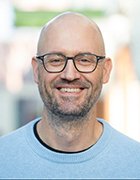lassedesignen - Fotolia
PowerShell tutorials capture attention of admins in 2019
Interest in automation continues to trend upward for administrators of Windows systems, particularly when it involves PowerShell.
As 2019 reaches its end, it's time to look back at the tips and tutorials published this year that mattered the most to the Windows Server audience.
Microsoft has redoubled its efforts to make PowerShell the overarching management tool for workloads no matter where they reside. Interest in automation and PowerShell tutorials that explain how to streamline everyday tasks continue to resonate with readers. In this top-five compilation of the 2019 tips that picked up the most page views, nearly all the articles focus on PowerShell, from learning advanced text manipulation techniques to plumbing the features in the newer, open source version initially dubbed PowerShell Core. But the article that claimed the top spot indicates many administrators have their eyes on a relatively new way to manage resources in their organization.
5. Windows Compatibility module expands PowerShell Core reach
The first PowerShell Core release, version 6.0, arrived in January 2018, but it was a step back in many ways for administrators who had been used to the last Windows PowerShell version, 5.1. This new PowerShell version, developed to also run on the other major operating system platforms of Linux and macOS, lost a fair amount of functionality due to the switch from the Windows-based .NET Framework to the cross-platform .NET Core. The end result was a fair number of cmdlets administrators needed to do their jobs did not run on PowerShell Core.
With any project of this size, there will be growing pains. Administrators can continue to use Windows PowerShell, which Jeffrey Snover said will always be supported by Microsoft and should serve IT workers faithfully for many years to come. But to ease this transition, the PowerShell team released a Windows Compatibility module in late 2018 to close the functionality gap between the Windows and open source versions of PowerShell. This tip digs into the background of the module and how to use it on PowerShell Core to work with some previously incompatible cmdlets.
4. How to use the PowerShell pending reboot module
Among the many perks of PowerShell is its extensibility. Administrative functions that were once out of reach -- or laborious to accomplish -- can magically appear once you download a module from the PowerShell Gallery. Install a module and you get several new cmdlets to make your administrative life just a bit easier.
For example, after Patch Tuesday rolls around and you've applied Microsoft's updates to all your systems, the patching process generally is not complete -- and the system not fully protected from the latest threats -- until the machine reboots. A Microsoft field engineer developed a pending reboot module that detects if a Windows system has not rebooted. These insights can help you see which users might require a nudge to restart their machines to make sure your patching efforts don't go for naught. This tip explains how to install and use the pending reboot cmdlet.
3. How to configure SSL on IIS with PowerShell
Among its many uses in the enterprise, Windows Server also functions as a web server. Microsoft shops can use the Internet Information Services role in Windows Server to serve up content and host web applications for use across the internet or in a company's private intranet.
To keep threat actors from sniffing out traffic between your IIS web server and the clients, add HTTPS to encrypt data transmissions to and from the server. HTTPS works in tandem with Transport Layer Security (TLS), the more secure ancestor to Secure Sockets Layer (SSL). Most in IT still refer to the certificates that facilitate the encrypted transmissions between servers and clients as SSL certificates. This tip explains how to use PowerShell to deploy a self-signed TLS/SSL certificate to an IIS website, which can come in handy if you spin up a lot of websites in your organization.
2. Hone your PowerShell text manipulation skills
It might seem like a basic ability, but learning how to read text from and write text to files using PowerShell opens up more advanced avenues of automation. There are several cmdlets tailored for use with text files to perform several tasks, including importing text into a file that can then be manipulated for other uses. It's helpful to know that while text might look the same, Windows PowerShell and PowerShell Core have different ways of dealing with encoding. This tip covers some of the finer details of working with text in PowerShell to broaden your automation horizons.
1. Azure AD Premium P1 vs. P2: Which is right for you?
Most organizations require some way to manage their resources -- from user accounts to physical devices, such as printers -- and Active Directory has been the tool for the job for many years. Based on Windows Server, the venerable on-premises identity and access management platform handles the allocation and permissions process to ensure users get the right permissions to access what they need.
Microsoft unveiled its cloud-based successor to Active Directory, calling it Azure Active Directory, in 2013. While similar, the two products are not a straight swap. If you use Microsoft's cloud, either for running VMs in Azure or using the collaboration apps in Office 365, then you'll use Azure Active Directory to manage resources on those platforms. This tip digs into some of the permutations between the two higher-end editions of Azure Active Directory to help you decide which one might work best for your organization.