
animind - Fotolia
How to choose between Azure Files vs. an on-prem file server
Many organizations still need a file server, but some of the advantages of Microsoft's cloud storage option might persuade companies to make the switch.
You can lift your traditional maintenance concerns with a migration from a Windows file server to the cloud storage equivalent, but several factors will weigh heavily on your final decision.
It's not as easy as flipping a switch when you put a crucial on-premises workload into the cloud. You need to decide if the cost, effect on users, performance and security will make it worth the effort to change platforms. Whether it's documents, pictures or email, the need for storage only continues to grow. Someone might need that spreadsheet from 1999, even if it hasn't been opened in the last 10 years. In addition to the needs of users, every organization has different priorities that can steer it in a certain direction. Azure Files is Microsoft's answer to companies that want the familiarity of file server without the headaches associated with its support.
Authentication is one factor to consider with Azure Files
The first area an organization might examine during an Azure Files vs. on-prem file server comparison is access. How will users both inside and outside the company get to their data?
Data retrieval tends to favor cloud-based storage, such as Azure Files. You can get to your files anywhere there is internet access. Microsoft also offers a level of redundancy that can outmatch your data center. Azure Files provides several types of redundancy; locally redundant storage is the least expensive level with a guarantee of 11 nines of durability.
With this level of access also comes authentication, which entails some degree of share, file and folder permissions based on login information. Azure Files supports identity-based authentication for both on-premises Active Directory Domain Services and Azure Active Directory Domain Services. Either way will require some work to ensure you have the prerequisites before you can move into the configuration stage.
Azure Files pricing and setup vs. a Windows file server
The setup for Azure Files varies depending on the authentication route, but it's a fairly straightforward process to import that is easier with some help from PowerShell. For large amounts of data, you can bulk ship the files on disk drives with the Azure Import/Export service, which costs $80 per storage device.
How you arrange the file system and structure will depend on how you plan to use it. Azure Files uses a Windows file system structure, which is the same as on-premises Windows file server. With the cloud, getting the data into the platform is rarely the issue; it's getting the data out that tends to be the concern.
Depending on how much you store, how much you transfer and several other factors, your charge for Azure Files will vary. While transactions for reads or writes are in the $0.015 neighborhood, and other features even lower, the costs can add up. For large organizations, a charge of $100 or even $200 will not be an issue, but these are monthly charges. The cost will likely increase, because it's rare for file usage to drop over time.
Another factor that adds to the monthly cost of Azure Files is what Microsoft charges for data storage in its cloud. The storage tiers in Azure Files range from premium, transaction-optimized, hot and cool. The monthly cost for 10 TB could be $500 to almost $1,800 a month depending on needed performance. That can add up to $6,000 to $21,000 a year. Microsoft provides a calculator for Azure Files to help you estimate your costs.
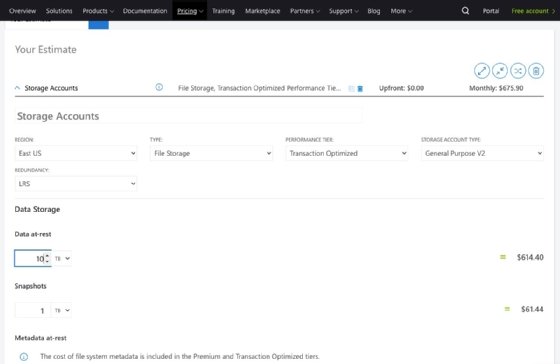
From a fixed-cost aspect, it's hard to beat an on-premises Windows file server. They can easily last for five to eight years. A typical SSD-based 10 TB physical file server runs between $7,000 and $10,000, but the costs get difficult to pin down when you add in the Windows Server licensing, maintenance, additional software, auditing and what it costs for the IT team to support the server.
Tuning storage data takes time and effort
The big draw of Azure Files is Microsoft handles the support. For an on-premises file server, you must handle all the administrative tasks: monitoring, security, backups and patching.
The other aspect that differs is how you treat data. All data is not the same; some of it should be tiered to slower storage in both environments. The difficulty is it takes effort to fine-tune the appropriate tier. Setting up tiered storage policies in Azure can be a challenge and often requires adjustments to tune them. Will you get compensated if you spend a few extra hours each month for this process that could save the company several hundred dollars a month, or is it more likely that an overworked IT admin will assign everything to one tier and move on to the next crisis? This isn't a failing of the admin but, rather, a result of how IT groups function today. Before it goes into the cloud, you should scan the data to remove stale content and assign tiers to the remaining files before the shift to Azure Files.
Support does not go away with the cloud
Moving to Azure doesn't mean you won't need to continue to manage your data in Azure Files, but once the files are out of your hands, you no longer have local control. When there is an outage, you will be on the phone with Microsoft, just like every other affected person.
The decision to use Azure Files to replace a file server moves you into an operational usage model, because how you use it directly affects costs, performance and lifespan. If your file server is a catch-all bucket for your users to store everything, then your staff is merely containing it, not managing it. In this scenario, an on-premises file server might be ideal, as you can quickly scale up a hardware platform to meet growing needs. In this scenario, you have the daily cost and feeding expense, but you're not micromanaging the data.
If your file server data is relatively clean and you already know how your data is used and what tiering options you might use, then the cloud might be the better option if you need more control over the data. In the end, what works best for your organization will come down to the features you want and how much you are willing to pay to get them.




