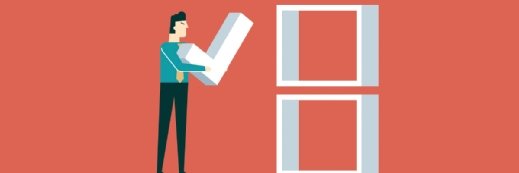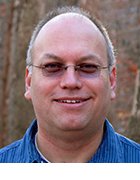Getty Images
These Office 365 migration tools cover more than just email
Vendors have adapted their migration products to handle more than just email as an increasing number of enterprises see the value in shifting more data away from the data center.
A migration to the cloud sounds simple -- until it's not.
Even in a world saturated with chat and conferencing applications, email remains the most critical way to communicate in the enterprise. Moving the email system to Microsoft's Office 365 is generally done to increase uptime and reduce the cost associated with the maintenance and support of on-premises Exchange Server. But there are also other corporate assets and data just as critical as email, including SharePoint and file servers. Since those systems can also relocate to Microsoft's cloud, more organizations are looking to bundle the migration effort now that many of the tools available used to migrate email also support the lift-and-shift of those systems to the cloud.
There are several third-party email migration tools -- such as BitTitan MigrationWiz, SkyKick and CodeTwo Office 365 Migration -- that have the added functionality to handle other types of data. These tools transfer email from several sources, such as Google, POP3/IMAP, on-premises Exchange and Office 365 tenants. They also support the SharePoint and file server migrations. The benefit is IT can plan one migration project that tackles email, files and enterprise intranet content at one time with a single migration platform. But to choose the right migration tool for the project, IT must consider several key steps and capabilities the migration platform should feature.
Find support for other components beyond just email
Email is just part of the job when moving the messaging platform for today's enterprise environments. End users utilize several other components in their email client that may not be part of the email migrations by default, including email signatures, disclaimers, public folders and shared mailboxes.
It is critical for IT to properly prepare for the transition by selecting the right tool to move the content and the configuration data the end users require. To avoid any issues of missing material after the migration, administrators should make an inventory of content, its source and the future state in Exchange Online. The list may include these features and functions:
- email;
- archived emails or PSTs;
- email signatures and disclaimers;
- shared mailboxes;
- SharePoint calendars within Outlook;
- autoresponders or autoreplies;
- personal address book;
- OneDrive personal files;
- data from server or network drives;
- SharePoint document libraries;
- SharePoint personal pages;
- SharePoint documents metadata; and
- document versions.
Check for compatibility issues between the source and destination
After establishing all the types of content to migrate from the IT systems, the next step is to confirm the support of the current versions of systems from both the source and destination. An organization can have a wide range of versions for Exchange, SharePoint and file servers.
IT should compare what they currently have or intend to migrate to see what the migration tool supports by checking the vendor's website. Other factors to consider before a purchase should include pricing and support options.
Run a discovery and assessment of the environment
Prior to any migration, IT should examine the environment to identify any potential issues or risk areas with the source data. Mailboxes that may be too large, long file path issues or invalid characters in file names are just a few examples of potential problems during the migration that can result in lost data.
Some tools perform a discovery and pre-migration evaluation to determine all potential risk areas or problems that could surface during the move. These types of preflight checks give IT time to address possible hitches and attempt to resolve them prior to the scheduled content shift to Office 365.
Be sure to tie in migration management and support
Since organizations vary in size, a migration might require weeks or months to transfer the content from the source environment into the cloud destination. Administrators must consider this time span and select the right migration tool that is user-friendly and supports remote deployment, remote management and a level of automation to free IT from the need to constantly monitor the project's progress.
A migration project is an opportunity to not only move systems and services from the on-premises systems and into Office 365, but to also redefine data governance policies and reorganize data. Prior to the migration, companies should archive or remove unnecessary data across the different systems. This work might include archiving mailboxes of users with large Outlook data files, or saving files that may not have been accessed on the file server for more than five years.
All the commercial migration tools have evolved to offer more than just email migration support. Ease of use and automation of the actual migration process make these tools worth a closer look. Microsoft has its own set of free tools to assist with the migration of both email and SharePoint content to the cloud, but this type of project might be worth the extra cost -- not only to access the migration tool, but also to have access to the experts who work for the vendor who can lend assistance if necessary.