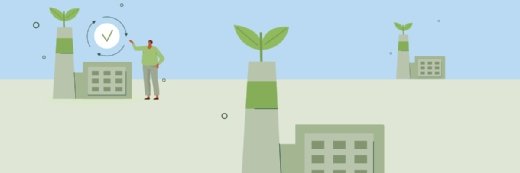Getty Images
Install Zoom on Linux: Best practices and troubleshooting tips
Zoom makes it easy for Linux admins and users to access the app's capabilities, but there are still some steps you should take to ensure the installation is successful.
Zoom is a cornerstone of business video conferencing and communications. The company holds around 65% of the world's videoconferencing market share, according to market tracker 6sense, and that number should remain consistent throughout 2025.
For Linux administrators and users, Zoom installation and management are straightforward. Because Zoom has always included Linux in its development, its software is available across a variety of distributions.
That's important because Linux isn't just a server OS any longer. Distributions, such as Ubuntu, Linux Mint and Fedora, are user-friendly and capable of replacing Windows and macOS on any desktop system.
Let's examine how to install Zoom on Linux's most popular distributions.
Install Zoom using a package manager
Linux users are accustomed to performing at least a few tasks at the command line. Use this interface to install Zoom on your Linux system. Use whichever package manager is normal for your selected distribution.
If you use a Red Hat-based distribution, such as Red Hat Enterprise Linux, Fedora, Rocky Linux or Oracle Linux, use the dnf command to manage software. Start the process by downloading the RPM installer from the Zoom Download Center.
Next, open the Terminal application. Use the cd command to navigate to the directory where you downloaded the RPM file. Type the following command to install Zoom:
sudo dnf install -y zoom_x86_64.rpm
For Debian, Ubuntu or Linux Mint distributions, use the apt package manager. Begin by updating the system using the sudo apt update command.
Download the zoom_amd64.deb package from the official Zoom Download Center.
Change to the directory where you downloaded the installer (probably Downloads) and type the following command:
sudo apt install -y ./zoom_amd64.deb
If openSUSE is your preferred distribution, rely on the zypper package manager.
First, download the RPM-based installer from Zoom's Download Center. Open the Terminal, navigate to the file's location, and then type the following command:
sudo zypper install zoom_openSUSE_x86_64.rpm
Install Zoom using the GUI
Installing software packages from the GUI typically relies on either double-clicking or right-clicking on the package file. As with CLI installations, begin by downloading the appropriate package for your distribution. Next, using the file explorer, browse to the downloaded file. Either double-click it or right-click it then select Install to start the deployment process.
Be aware that Linux distributions use many different GUIs, so steps may vary slightly.
Scripted Zoom installations
Use a simple Bash script to automate how to install Zoom on Linux.
Begin by writing the script file using a text editor, such as Vim or Nano. Save the file as zoom-install.sh (or similar).
#!/bin/bash
# Update package information
sudo dnf -y update
# Install the application
sudo dnf -y install zoom_x86_64.rpm
You can also add these lines to an existing configuration script as part of a larger automated deployment process.
Next, make the script executable by running this command:
sudo chmod +x zoom-install.sh
Once you download the installer file, run the script by typing:
./zoom-install.sh
Use a similar approach to script installations on Debian or openSUSE systems.
As with other software packages, you can deploy Zoom using Ansible or similar configuration management tools.
Uninstall Zoom using a package manager
To remove Zoom from your Linux system, use the standard package manager commands. Here are the three commands related to the installation examples above.
For Red Hat-based distributions, type:
sudo dnf remove zoom
On Debian-derived distributions, type:
sudo apt remove zoom
On openSUSE systems, type:
sudo zypper remove zoom
Troubleshooting Zoom on Linux
Troubleshooting application issues on Linux can be challenging due to the nature of the OS. Hundreds of Linux variants exist, each supporting custom configurations and various desktop environments. These desktop environments themselves are typically based on two different platforms: Wayland or X11. The number of possible permutations makes troubleshooting difficult.
However, a few general guidelines should resolve most issues. Use the following approaches:
- Resolve any dependency issues and launch Zoom again. Use the following commands to resolve the problems:
- sudo apt update
- sudo apt --fix-broken install
- Remove the old Zoom installation before installing a new version.
- Be sure to use the latest version of Zoom.
- Try the Zoom web client for basic connectivity. It supports the camera and microphone but has fewer features.
- Review the logs located at ~/.zoom in a file named logs. Be prepared to send these to Zoom customer support.
Best practices for using Zoom on Linux
As with any application, follow certain best practices to ensure the best user experience. Use the following advice to manage your Linux-based Zoom deployment:
- Keep the Zoom application up to date with the latest fixes and security patches.
- Don't install Zoom using one method and try managing it via another. In other words, if you install Zoom using a package manager, then update and remove it via the same package manager.
- Test your Zoom deployment carefully before rolling it out to multiple systems.
- Test Zoom functionality, including camera and microphone, before meetings (just as you would with Windows or macOS).
- Keep your Linux distribution updated.
- Use the native Zoom app, not the browser version, for the most complete feature set.
As always, retain control of security settings and options on your Linux systems.
Finally, decide how to manage your Zoom installation after you've learned how to install Zoom on Linux. Your distribution's preferred package manager is the most likely option. From there, implement a plan that keeps the OS and Zoom app current. Larger environments have plenty of ways to automate the Zoom installation, including scripting and Ansible.
Damon Garn owns Cogspinner Coaction and provides freelance IT writing and editing services. He has written multiple CompTIA study guides, including the Linux+, Cloud Essentials+ and Server+ guides, and contributes extensively to Informa TechTarget, The New Stack and CompTIA Blogs.