System Restore (Windows)
What is System Restore?
System Restore is a Microsoft Windows utility designed to protect and revert the operating system (OS) to a previous state. This state is known as a restore point. The utility is useful when there is a need to undo system changes made since the restore point was created, while avoiding a reinstall of the entire OS.
How Windows System Restore works
Windows System Restore is available in these versions of Windows:
- Windows 7.
- Windows 8.
- Windows 10.
- Windows 11.
System Restore continually monitors system activity and regularly takes snapshots of system files, device drivers, installed programs and Windows registry keys. It saves those snapshots as restore points once a day by default. These restore points preserve key OS files and the Windows registry.
In case of an installation failure or data corruption, System Restore pulls the files, keys, drivers and settings saved in the most recent restore point to repair the Windows environment and return the system to working condition. There's no need to reinstall the OS.
Restore points in System Restore are automatically created when certain activities occur in the system. These activities or "triggers" include software installations, device driver installations and device driver updates.
System admins can also create restore points manually before making any significant changes to the system, such as installing new programs. They can also temporarily disable System Restore to run antimalware tools following a malware infection, and then re-enable it to create a new checkpoint once the system is clean.
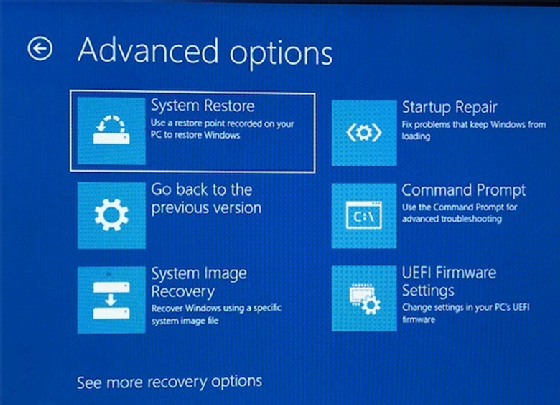
Benefits of System Restore
The most important benefit of System Restore is that it enables the reversal of certain kinds of changes made to the OS that affect system performance or its basic operation. The utility can also protect and repair the OS and other software installed on the device.
Another benefit of the tool is that it can correct issues with system stability that might occur after a particular event, such as the installation of software containing a virus. The tool will undo the installation to fix stability and performance problems that may have cropped up after installation. It can also fix problematic Windows updates by bringing the machine to an earlier restore point. Similarly, if a new program doesn't function properly, a patch slows down the OS or if the system stops responding, the utility will attempt to correct these problems by reverting to a system snapshot that was saved before the troubles began.
What System Restore doesn't do
System Restore only restores critical system files. While it undoes system changes, it does not affect personal data, such as photos, new files, new email messages or changes to documents. It also doesn't affect any files, videos, photos, etc., imported or downloaded to the computer. Because the utility doesn't restore personal files, it's important to take regular backups of those files.
When restoring a system to a restore point, System Restore may remove programs installed after the restore point was created. However, it doesn't remove any files created by the program. For example, the entire Microsoft Word program may be deleted by System Restore, but any documents or templates created using Word will remain on the system.
System Restore is not a data recovery utility so it cannot be used for file "undeletes." To recover files that cannot be restored from the Recycle Bin, data recovery tools must be used instead of System Restore.
System Restore doesn't completely reinstall Windows so if there are serious issues in the OS, the tool may be inadequate. It may also be inadequate to fix OS startup issues, so repair utilities that can diagnose the OS and automatically correct problems might be more suitable.
How to use System Restore in Windows 11
To access and enable System Restore, press the Windows key and type Control Panel in the Search field. When the Control Panel opens, search for and then click on Recovery; select Configure System Restore and then click on Configure. Select "Turn on system protection" and click on Apply, then OK. This enables the automatic protection in System Restore and creates a new restore point when particular activities occur, such as a system update.
To set a new restore point, press the Windows key and search for System Restore. Under the tab System Protection, select Create and name the restore point. Click Create, Close and OK.
To restore the system from a restore point, press the Windows key and search for System Restore. Under the tab System Protection, select System Restore. Then, choose the desired restore point and select Scan for affected programs. You'll see a list of items that will be deleted if you remove this restore point; then select Close, Next and Finish. If the restore procedure fails, follow the restore steps from Safe Mode.
System Restore vs. System Image Recovery
System Image Recovery is a tool to recover a Windows system in the event of a hard drive failure. Using the tool, system admins (or users) can restore the affected system to its state when the system image of the hard disk was created. The tool works best when it has new system images to work from because the latest images provide the latest version of the system if there is a need to recover it.
System Image Recovery creates an exact copy, or image, of an entire drive, which can restore a machine to an earlier state. But unlike System Restore, it replaces all existing programs, settings and files.
Learn about the history of the Windows operating system and explore more about Windows 11.







