
Getty Images/iStockphoto
How to integrate your phone system with Microsoft Teams
Before organizations migrate their existing phone systems into Microsoft Teams, they need to select the right telephony architecture that fits their business needs.
Microsoft Teams Phone is an add-on to Teams that provides a fully capable business phone system with the ability to make internal calls, as well as calls to and from the PSTN, or public switched telephone network. IT leaders looking to squeeze more out of their Teams investments can consider a Teams Phone integration with their existing telephony system.
Let's learn more about Microsoft Teams Phone and walk through a checklist of deployment tasks and options that must be considered before a migration.
Why integrate Teams with your phone system?
Most organizations not using Teams Phone still wish to integrate Teams with their chosen calling platform. A Teams Phone integration minimizes the need to switch between applications to communicate internally and with customers. Ideally, this means those using Teams as their primary chat and meetings app can use it for calling, too.
Only one-third of companies have adopted Teams Phone, according to Metrigy's "Microsoft Teams in the Contact Center" 2025 study of 197 companies. Most companies are using a separate PSTN calling platform. In a separate study, roughly one-quarter of companies that integrated calling into Teams were doing so through a separate phone system.
Companies may not wish to use Teams Phone for a variety of reasons, including the following:
- Concerns over relying on Microsoft for all business communications.
- Potential loss of communications during a Microsoft service outage.
- Desire to use a single provider for both contact center and calling.
- Ability to access additional features not offered by Microsoft.
- Potential cost savings from using less expensive providers with lower Opex.
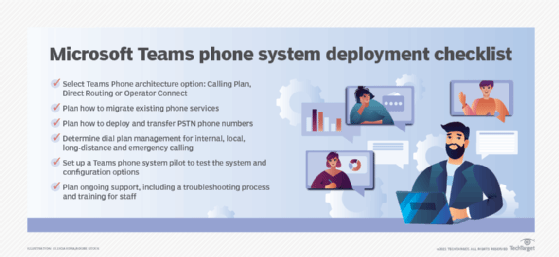
What phone system features does Microsoft Teams offer?
Teams Phone offers several phone system features, including interactive voice response (IVR)/auto attendant, call queues, voicemail, call transfer and 911 location management. Microsoft offers additional capabilities that require add-on licenses. For example, the Microsoft Queues app provides advanced features for inbound call management, and Teams Phone Mobile enables phones from mobile carrier partners to function as Teams Phone endpoints using the phone's native dialer.
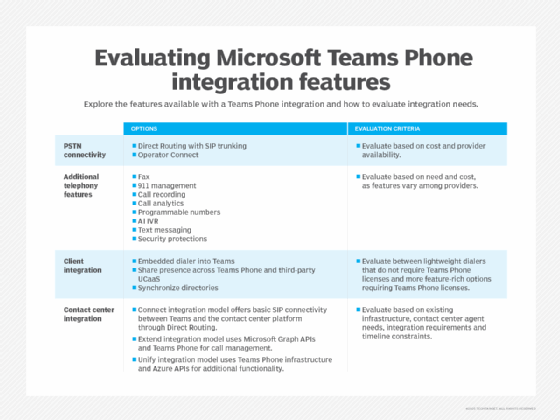
How to integrate with Teams
Companies wishing to integrate their existing phone system with Teams have a variety of choices, including the following:
- Integration service. Services like Dstny's Call2Teams bridge Teams with an existing on-premises or cloud phone system. This enables organizations to use their existing telephony investments without additional licensing to access calling features within Teams.
- Integration with UCaaS. Several UC-as-a-service providers, including 8x8, RingCentral, Vonage and Zoom, offer the ability to embed a dialer directly into the Teams app. This approach enables users to place and receive calls on the third-party phone system without leaving the Teams client. Providers differ in their requirements for Teams Phone licensing, integration support and ongoing user management.
UCaaS providers typically use Direct Routing or Operator Connect to enable Teams to access the PSTN. This approach may also support additional features, such as common call recording and AI analytics, across both Teams Phone and the third-party UCaaS provider. - Mixed approach. In this scenario, some employees are licensed to use Teams Phone, while others use a third-party calling platform. Teams Phone does not support PSTN access out of the box. Those using Teams Phone must choose between Microsoft's Calling Plan or connect their instance of Teams Phone to the PSTN through Operator Connect or Direct Routing.
4 steps toward a successful integration
Once IT leaders decide how they want to connect their phone system to Teams, the planning for integration can begin. Consider the following steps for a successful Teams Phone integration.
1. Determine the desired end state
As noted, options include embedding the third-party phone system dialer into Teams, bridging Teams with the existing phone system, or using a mix of Teams Phone and third-party phone system clients through integrated PSTN connectivity. They may also include potential contact center integration.
2. Select the appropriate architecture and connectivity option
The next step is to evaluate the available options and license requirements and then conduct a vendor evaluation. This should include demonstrations of integration from the client and management perspectives, as well as end-user evaluations. Once these evaluations are complete, IT leaders should have enough information to determine the best integration approach and the ideal vendor partner.
3. Create PSTN number and dial plan management
Organizations need to plan for how to deploy and transfer PSTN phone numbers or direct inward dialing numbers. This also includes deciding how internal, local, long-distance and emergency calls are handled, depending on geographic location and PSTN carrier choice.
4. Set up a Teams Phone pilot
Before jumping into Teams Phone, organizations should set up a pilot program. This program should include users who do the following:
- Use voice services in various geographic locations.
- Use differing device hardware and software.
- Make internal, local, long-distance and international calls.
The outcome of this program should determine whether Teams Phone is suitable for all or most users and which configuration options best suit business needs.
Editor's note: This article was updated to provide new guidance and improve the reader experience. This article was originally written by Andrew Froehlich and updated by Irwin Lazar.
Irwin Lazar is president and principal analyst at Metrigy, where he leads coverage on the digital workplace. His research focus includes unified communications, VoIP, video conferencing and team collaboration.






