How to use Copilot in Teams meetings, chat and phone calls
Microsoft Copilot, an AI assistant, can summarize Microsoft Teams meetings, create action items and highlight communication gaps that need to be addressed.
Everyone wants to squeeze more productivity out of their workday. Collaboration tools like Microsoft Teams have aided immensely in the quest for improved workplace efficiency as the collaboration platform enables rapid communication, project coordination and streamlined document sharing.
However, a game-changing technology within Teams could turbocharge productivity. That feature is an AI assistant called Microsoft Copilot. Here's all you need to know about this potentially transformative tool and how to use Copilot to create more effective results from busy schedules.
What is Microsoft Copilot?
According to Microsoft, Copilot is "an AI-powered digital assistant that aims to provide personalized assistance to users for a range of tasks and activities." Powered by OpenAI's GPT-4 and GPT-4 Turbo, Microsoft has integrated the power of real-time generative AI with its popular Microsoft 365 application portfolio. The goal of Copilot is to enhance users' productivity as they use 365 apps, such as Outlook, Project, Excel, PowerPoint and, of course, Teams.
After learning about Copilot and its integration into Microsoft 365, let's look at some real-world examples of how you can incorporate it into your daily business communications.
Using Copilot during and after meetings
Using advanced capabilities during team or customer meetings is perhaps the most popular use of Copilot today.
Copilot can monitor Teams meetings and automate the process of highlighting key talking points along with suggested action items, responsibilities and deliverables. This feature creates a summary for all attendees so they're aware of their roles and responsibilities. Copilot can also summarize meetings in real time. For example, if attendees join a meeting late, they can review the Copilot summary and get up to speed.
Copilot helps to keep a meeting focused and thus more productive. Based on meeting discussions, meeting leaders can use Copilot common language questions to determine the following items:
- Agreements or disagreements on a particular topic and where gaps or potential resolutions to disagreements may be found.
- Relevant questions that should be asked but have not yet come up.
- Organization of concepts or ideas into easy-to-read tables.
- Suggested next steps and roles and responsibilities.
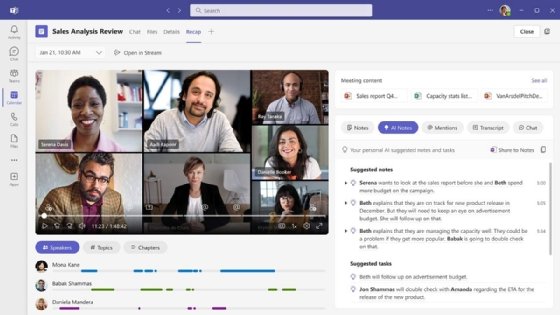
How to use Copilot in chats and channels
Copilot in Teams chat is a great way to help keep users organized and prioritize their work schedule. Looking at chat from a universal end-user perspective, Copilot can identify and highlight the following items:
- Relevant historical focal points, such as open questions from team members and clients.
- Important decisions that have been made.
- Where task deadlines occur.
- Who can assist with tasks that require multiple participants.
Users simply ask Copilot these questions using common language questions.
Copilot can also be used as a powerful search tool to identify when and where a chat member said something important. It quickly finds shared content and where feedback or additional information still needs to be shared. This saves a lot of time compared to manually combing through thousands of lines of chat content spread across multiple conversation threads.
Using Copilot in Teams Phone
Unlike Copilot in meetings and chat, which requires users to prompt for information using questions, the AI capabilities of Copilot in Teams Phone are more automatic and geared toward organization and administration tasks. For example, Copilot can automatically create call transcripts and summaries that participants can use for quick reference.
That said, much like Copilot in meetings, Copilot in Teams Phone can identify decisions that were made or those that were unresolved. It can also create calls to action that can be copied and pasted into other chats or emails for people who were not on the call.
Possible Copilot in Teams drawbacks
As with any new technology, AI-based tools like Copilot have some drawbacks that users and business leaders must be aware of. The best example is a concern over data and information privacy.
Since Copilot analyzes and interprets business communications at a highly granular and intelligent level, it must gather these communications and place them into a learning model from which it trains itself. The issue is this data can get lost or stolen as it now resides in yet another repository.
End users must learn how to take advantage of the Copilot assistant's best features to be more productive. In many cases, users may experience a learning curve to understand the tool's capabilities and limitations. Users must also gain a level of trust with the AI tool. Thus, initially, users might be less productive with the AI assistant as they figure out how to use the tools based on the information they commonly seek and how to tailor it to their needs.
Andrew Froehlich is founder of InfraMomentum, an enterprise IT research and analyst firm, and president of West Gate Networks, an IT consulting company. He has been involved in enterprise IT for more than 20 years.






