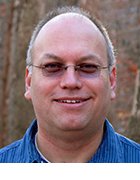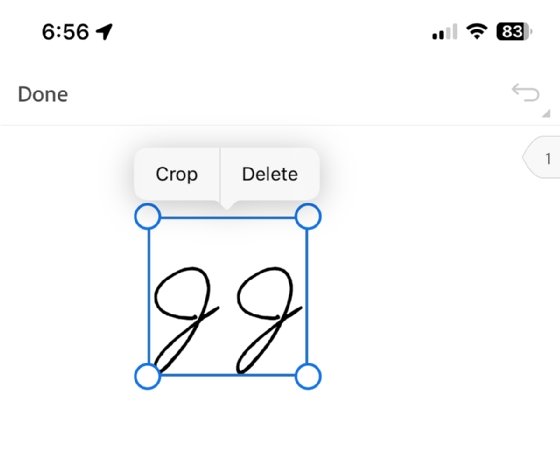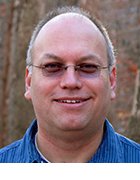Getty Images/iStockphoto
How to remove digital signatures from a PDF
Digital signatures let organizations execute and secure agreements, but users can remove them if they need to reformat documents or protect signers' privacy.
As a result of digital transformation, organizations increasingly use digital signatures in place of handwritten signatures.
Organizations can use authenticated -- those certified by a certificate authority (CA) -- or nonauthenticated digital signatures to create legally binding agreements. However, users might need to remove or redact signatures to keep signers' information private or revise mistakes within documents.
How to remove digital signatures using Adobe
Adobe software offers users a relatively straightforward way to remove digital signatures from PDFs. However, the process only works under the following conditions:
- The person deleting the signature is the only signer.
- The signer didn't lock the file when saving it.
If these conditions apply, users can take the following steps to remove their signatures:
- Open the PDF file in Adobe Acrobat.
- Navigate to the Edit tab.
- Select the signature with Control-Click on Windows or Command-Click on macOS.
- Select Delete or Clear Signature from the context menu.
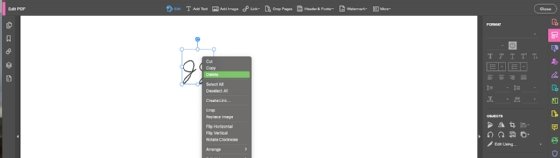
This process does not invalidate digital certificates -- which CAs issue to verify a digital signature's integrity -- because Acrobat only places these certificates into documents after users sign and save them in a noneditable format.
If users need to remove a digital signature after Adobe embedded a digital certificate in the document, they must go to the original, unsigned source document and restart the signing process. Digital certificates prove that nobody altered a document after someone signed it, so if someone removes a signature afterward, the certificate becomes invalid.
How to remove digital signatures using Preview on macOS
Preview is a PDF viewer and editor from Apple that comes with macOS. How Preview users delete a signature in a PDF depends on how users signed the document.
If users signed a document in Preview, they can take the following steps:
- Open the PDF file in Preview.
- Open the Markup toolbar, and choose the Rectangular Selection box.
![A screenshot from Preview on macOS that shows how users can select a signature]()
Preview users must select a signature before they can delete it. - Click on the signature. If the user added a signature within Preview, the signature should appear highlighted. Click the Delete key on the keyboard to remove the signature.
- If users signed the file outside of Preview, they might need to select Tools > Redact to redact the signature from the document.
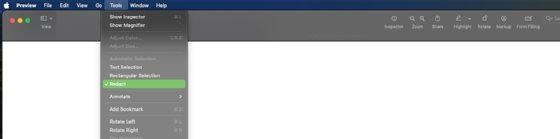
Preview does not include functionality for signature authentication, so if users remove the signature watermark or redact it, only the appearance of the document changes. Users cannot invalidate a digital certificate in Preview.
How to remove digital signatures on a mobile device
Mobile users can use a variety of PDF editors to remove digital signatures. For instance, they can open Adobe Acrobat Reader for Android or iOS and take the following steps:
- Open the PDF in Adobe Acrobat Reader.
- Tap on the three dots at the top-right corner, and click Edit PDF.
![A screenshot from Adobe Reader on a mobile device that shows how to edit a PDF]()
Adobe Reader lets users remove digital signatures on Android and iOS devices. - Tap on the signature, and then click Delete.
![A screenshot from Adobe Reader for mobile devices that shows how to delete a signature]()
In Adobe Reader for mobile devices, tap on a signature to select it for deletion. - Click Done to close the editing process and save the edited file.
Common questions about removing digital signatures
As document editing tools offer different ways to remove digital signatures from PDFs, people often ask the following questions.
Can I redact my signature instead of removing it?
Yes. In Adobe Acrobat, users can select the Redaction tool under the Protection tab. In Preview on macOS, users can select Tools > Redaction.
Can I convert my PDF to a Word document and remove the signature that way?
Yes, but experts do not recommend this practice. Conversion to Word might change the formatting of the original PDF because Word does not support all PDF features.
Does removing the digital signature affect the validity of the document?
Yes. After users remove a digital signature or change a document, any authentication artifacts, such as digital certificates or digital IDs, embedded in the document become invalid. When users open the modified document, they see a note that someone altered it after people signed it. However, Preview on macOS does not have digital certificate functionality, so the program does not indicate that someone modified a PDF after users signed it.
The way users remove digital signatures from PDFs depends on the software and OS they use and the security level applied to the PDFs. If users' software has authentication capabilities and it matters for their use cases, they might need to restart the signing process and reauthenticate their PDFs after parties re-sign them.
Why am I not allowed to remove my signature?
If a user tries to remove a signature from a PDF and can't, then someone might have locked the document. Locking a document prevents users from updating it. Additionally, users cannot remove signatures from a PDF if the document has more than one signer, because it would compromise the document's integrity.
Users should also regularly update and review their digital IDs in Adobe Acrobat to make sure their credentials are authenticated. If they aren't, this could also prevent users from signing or removing their signatures.
Editor's note: This article was originally published in 2023. It was updated to reflect changes in best practices for digital signatures.
Jordan Jones is a writer versed in enterprise content management, component content management, web content management and video-on-demand technologies.